How to Use Turnitin — From Signing In to Reading Your Report
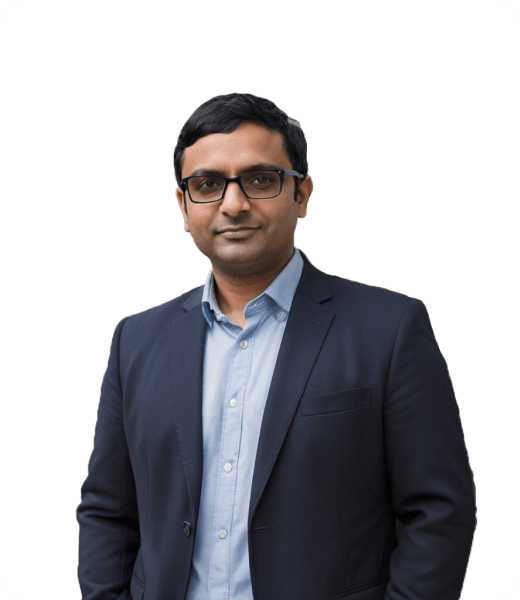
Have you just heard about Turnitin and don’t know where to start?
Wondering how to log in or how to actually use it for your assignments? You’re in the right place.
In this guide, we’ll walk you through everything you need to know about how to use Turnitin—from logging in, submitting your papers, to checking your similarity reports—so you can get comfortable with the process and avoid any last-minute surprises.
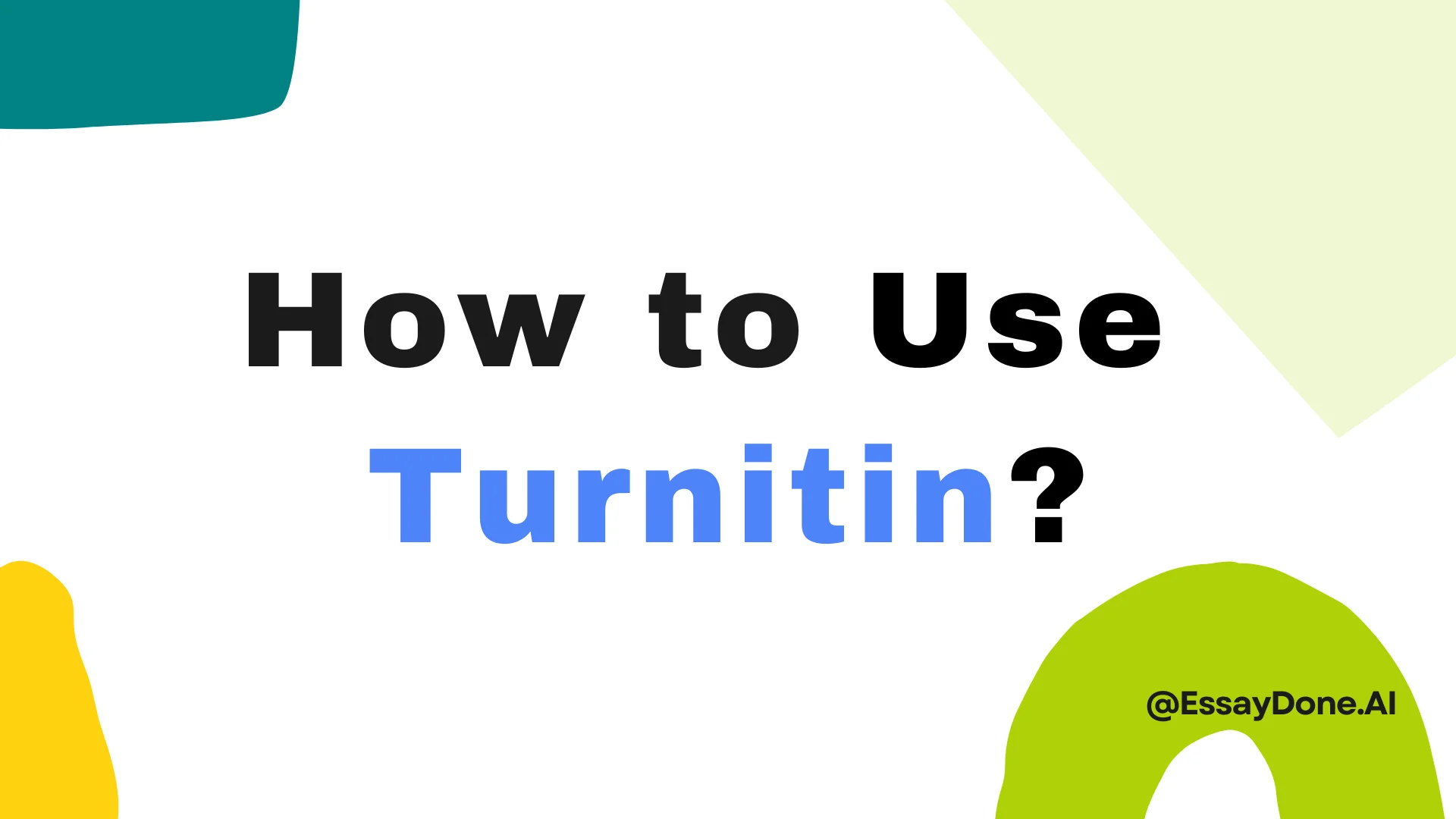
How to Log In to Turnitin
It's widely known as one of the go-to tools for maintaining academic integrity in schools and universities. Turnitin is more than just a plagiarism checker—Turnitin offers a range of features that support both teaching and learning. These include tools like similarity detection, AI writing indicators, inline grading with Feedback Studio, peer review assignments via PeerMark, and rubrics through GradeMark. However, its most popular use is integrating with learning management systems (LMS) like Canvas, where instructors can check student submissions for originality and now, even signs of AI-generated text.
But here’s something important: you can no longer log in to Turnitin directly via Turnitin.com to submit papers or manage assignments. That method has been phased out. Instead, both students and instructors must access Turnitin through their school’s LMS, such as Canvas, Moodle, Blackboard, or similar platforms. This shift was made to streamline user experience and keep everything within one system.
![]()
How to Use Turnitin Without a Turnitin Account
If you're not enrolled in a class that uses Turnitin, registering directly on Turnitin.com won’t help either. Students can’t access full features without an invitation or access code.
But what if you still want to check your Turnitin similarity score before submitting your paper?
Here are your options:
1. Use TurnitinDetector.com Without Turnitin Class ID
If you want to see what your similarity score might be before handing in your final paper, you won’t be able to use Turnitin’s official system unless your instructor has created a draft assignment.
That said, there’s a helpful workaround:
👉 Turnitindetector is a professional tool that offers a quick similarity check using the same database Turnitin relies on. Many students use it to get a rough preview of their originality score and AI report before officially submitting their assignments.
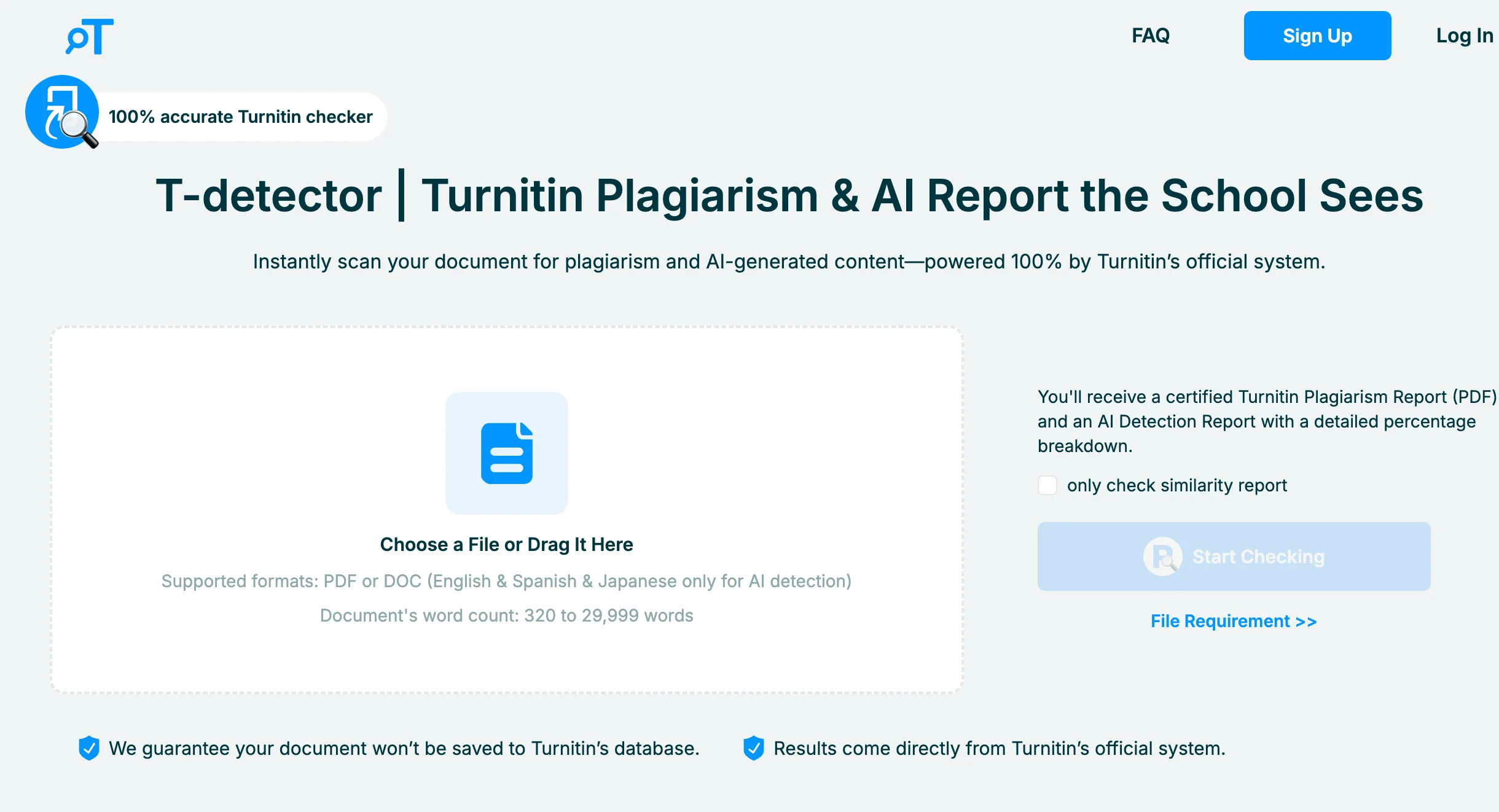
The best part? Your paper won’t be stored in the system, so there’s no risk of it being flagged as self-plagiarism later on. Plus, it can even generate an AI detection report—something students normally can’t access through their school’s Turnitin account, as that feature is typically reserved for teachers.
2. Borrow Access from Someone You Know
If you have a friend, tutor, or instructor with access to Turnitin (as a teacher), they may be able to run your paper through the system for you—privately and informally. Just make sure they don’t “submit” it into their class assignment, or it will be stored in the system permanently.
3. Purchase a Check via Trusted Freelancers
Some freelancers on platforms like Fiverr or Upwork offer Turnitin originality checking services. These are often instructors or professionals with licensed access. While it’s a paid option, it’s useful if you need an urgent, one-time check.
4. Try iThenticate (For Research Papers)
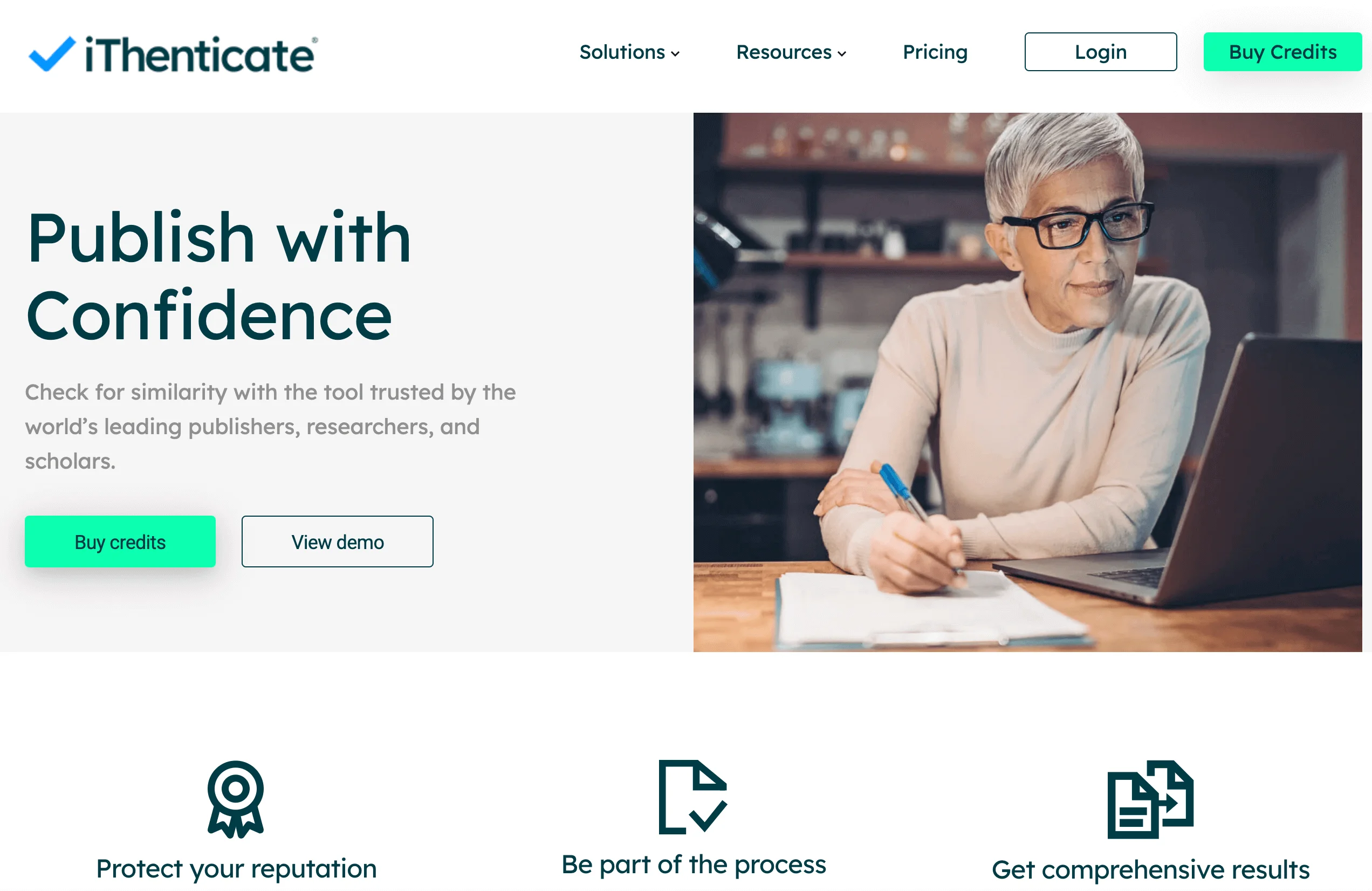
iThenticate is Turnitin’s sister platform, used mostly by researchers and publishers. It checks documents using the same core database. If you're working on a thesis or publication and need a professional similarity report, iThenticate is a solid (though premium) option.
How Students Can Use Turnitin
For students, Turnitin is more than just a plagiarism checker—it’s a full academic toolkit designed to help you submit your best work. Whether you're turning in an essay, checking your writing for originality, or reviewing instructor feedback, Turnitin plays a key role in the submission and review process at most schools and universities.
How to Log In
The most common way students use Turnitin is by submitting assignments through their school’s Learning Management System (LMS)—like Canvas, Moodle, or Blackboard. Once submitted, Turnitin provides a Similarity Report, and if your instructor has enabled it, an AI writing report as well. You'll also be able to view instructor feedback, peer reviews, and grades, all within the same system.
Here’s how to log in:
Go to your school’s LMS (Canvas, Moodle, Blackboard, etc.) or Turnitin.
Log in with your student credentials.
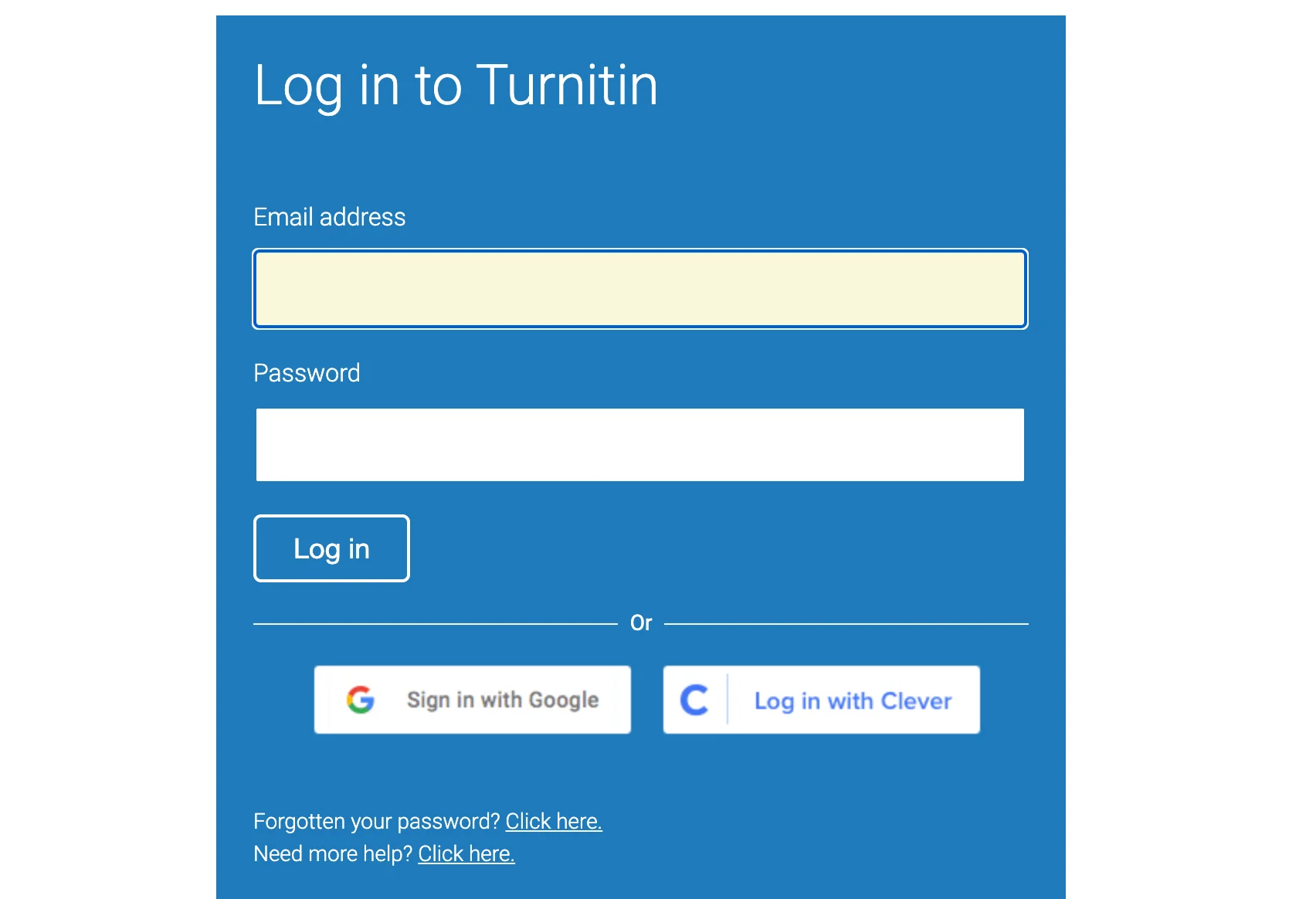
Navigate to the course where the Turnitin assignment is posted.
Click on the assignment link—this will open Turnitin’s interface inside the LMS.
💡 Direct login at Turnitin is generally not supported anymore for students. However, if your instructor provides a Class ID and Enrollment Key, you can still manually register at Turnitin using those credentials—but this is increasingly rare as most institutions now rely on LMS integration.
How to Submit Your Paper
Once you’ve accessed the assignment through your LMS, submitting your paper is straightforward:
Your instructor sets up the assignment on Canvas (or another LMS) and enables Turnitin.
You log in to your LMS with your student account.
When you submit your paper to that assignment, Turnitin automatically checks it for similarity and (if enabled) AI-generated text.
Some systems may also require a class ID and enrollment key—provided by your instructor—to join a course manually in Turnitin.
How to Access the Similarity Report
After submitting your paper, you’ll want to check the Similarity Report to see how much of your work matches existing sources—and whether anything needs revision.
If You’re Using an LMS:
Go back to the assignment submission page in your LMS.
Locate your submitted file and look for a Similarity Score—this is often a percentage number next to your document.
Click the percentage to open the full Similarity Report in a new window.
If the report doesn't open, check your browser’s pop-up settings and allow Turnitin to display new windows.
If You’re Accessing Turnitin Directly:
As mentioned earlier, most students now use Turnitin through their school’s LMS. However, in rare cases, you might access Turnitin directly via the official website. If that's the case, here's how to view your Similarity Report:
Go to Turnitin.com and log in with your student account.
From the top menu, click All Classes to access your homepage.
Find and open the class where your assignment was submitted.
In the Actions column, click View to open the assignment inbox.
Under the Similarity column, click on the percentage score to open your report in a new window.
💡 If the report doesn’t open, make sure your browser allows pop-ups from Turnitin.com.
Resources for Teachers Using Turnitin
Turnitin is also a comprehensive grading and feedback tool that supports better writing, academic integrity, and transparent assessment. Whether you’re using it directly through Turnitin.com or integrated with your school’s LMS, there are multiple ways to take full advantage of Turnitin as an instructor.
Common Features for Teachers
Turnitin provides instructors with several core capabilities:
Similarity Reports that flag matching text from a vast database
Feedback Studio for in-line comments, QuickMarks, and rubric grading
PeerMark for peer review activities
Draft Coach to help students improve before submitting
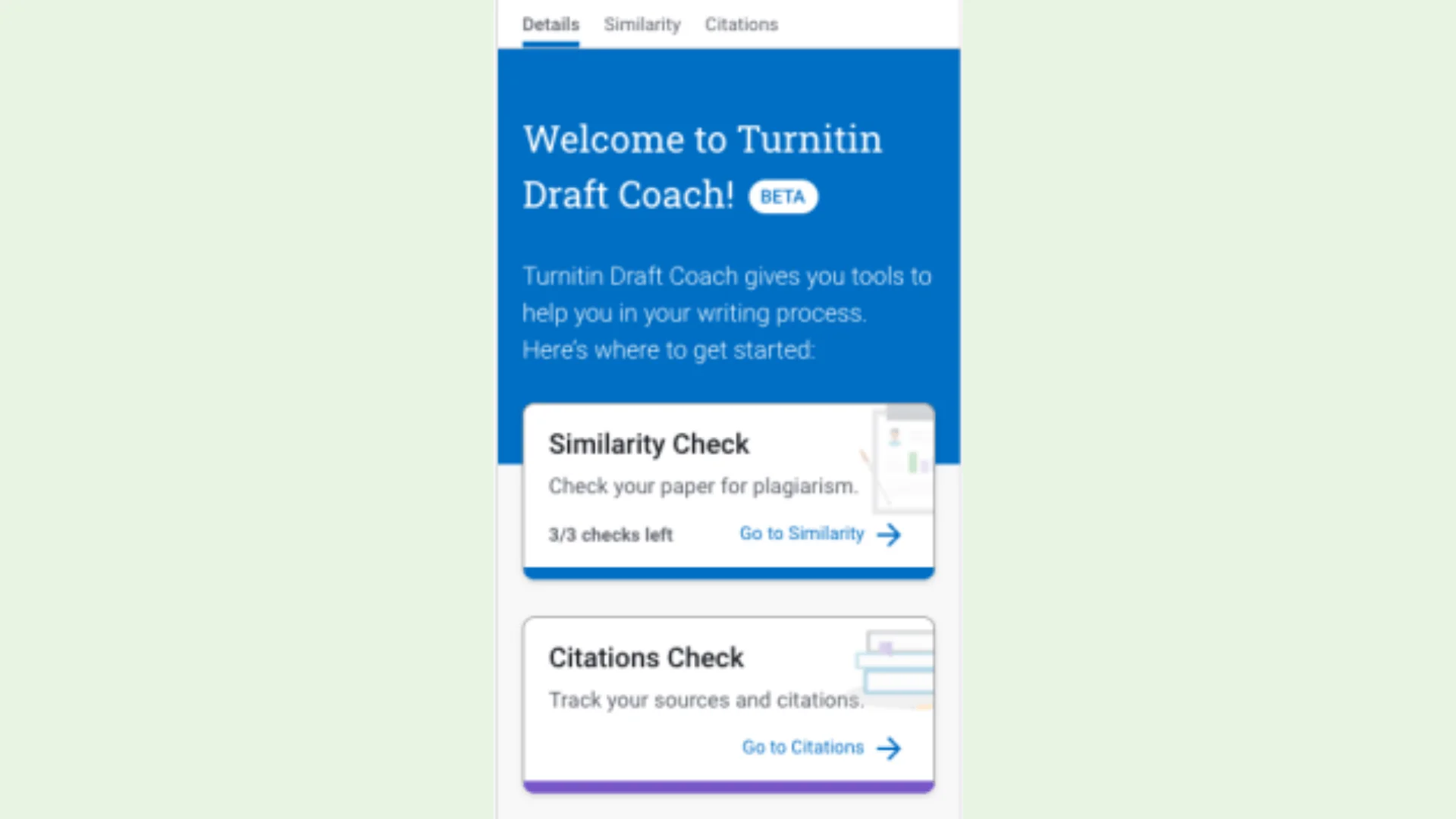
AI Writing Detection (optional)
Grading and Rubrics Integration within LMS platforms
Option to Exclude Bibliography, Quotes, or Small Matches
Most institutions now integrate Turnitin directly within their LMS, making it easier than ever to set up and manage assignments.
Two Primary Methods for Using Turnitin in Canvas (or other LMS):
1. Enable the Plagiarism Checker
Use this method if you only need a Similarity Report:
Turn on the Plagiarism Review when creating an assignment.
Submissions are checked automatically once students upload.
Reports are visible in SpeedGrader or the assignment inbox.
2. Full Turnitin Assignment
Use this for grading with Turnitin's Feedback Studio:
Set up a Turnitin-enabled assignment in Canvas.
Use the Feedback Studio to leave comments, grades, and QuickMarks.
Grades sync automatically with the Canvas Gradebook.
💡 Want to use Turnitin for learning? Enable student access to Similarity Reports and allow resubmissions. This lets students self-correct before final submission.
How to Check Assignments
Open the assignment inbox in Canvas or Turnitin.com.
Click the Similarity Score to open the detailed report.
Use filters or exclusions (quotes, bibliography, etc.) to refine the view.
Use the Feedback Studio to comment, grade, and apply rubrics.
If a student submitted before Turnitin was enabled, use the “Resubmit to Turnitin” option in SpeedGrader to trigger the analysis.
What If the File Wasn’t Submitted via Canvas?
You have two main options:
Option A: Create a temporary Canvas assignment and upload the file yourself (via your sandbox or as a test student).
Option B: Use Draft Coach in Microsoft Word for Office 365. Upload the document to OneDrive, open it in the cloud, and run a similarity check via the Turnitin toolbar.
Where to Find Official Guides
Below are some highly useful and up-to-date resources for educators:
Resource Type | Link |
Turnitin LMS Integration Guides | https://guides.turnitin.com/hc/en-us/categories/20524936751757-Turnitin-in-an-LMS |
Cornell Instructor Guide | |
University of Pittsburgh Guide | https://teaching.pitt.edu/resources/using-turnitin-without-a-canvas-assignment/ |
Turnitin Official Instructor Hub | https://guides.turnitin.com/hc/en-us/articles/24008452116749-Welcome-to-Turnitin-Guides |
Best Practices & Teaching Philosophy
Set expectations early: Let students know Turnitin will be used.
Use as a learning tool: Allow draft submissions and show students their Similarity Reports.
Protect student IP: Use the setting to avoid storing papers in Turnitin’s database if needed.
Don’t rely solely on Turnitin: The tool flags matching text, but it doesn’t determine plagiarism or context. Always use academic judgment.
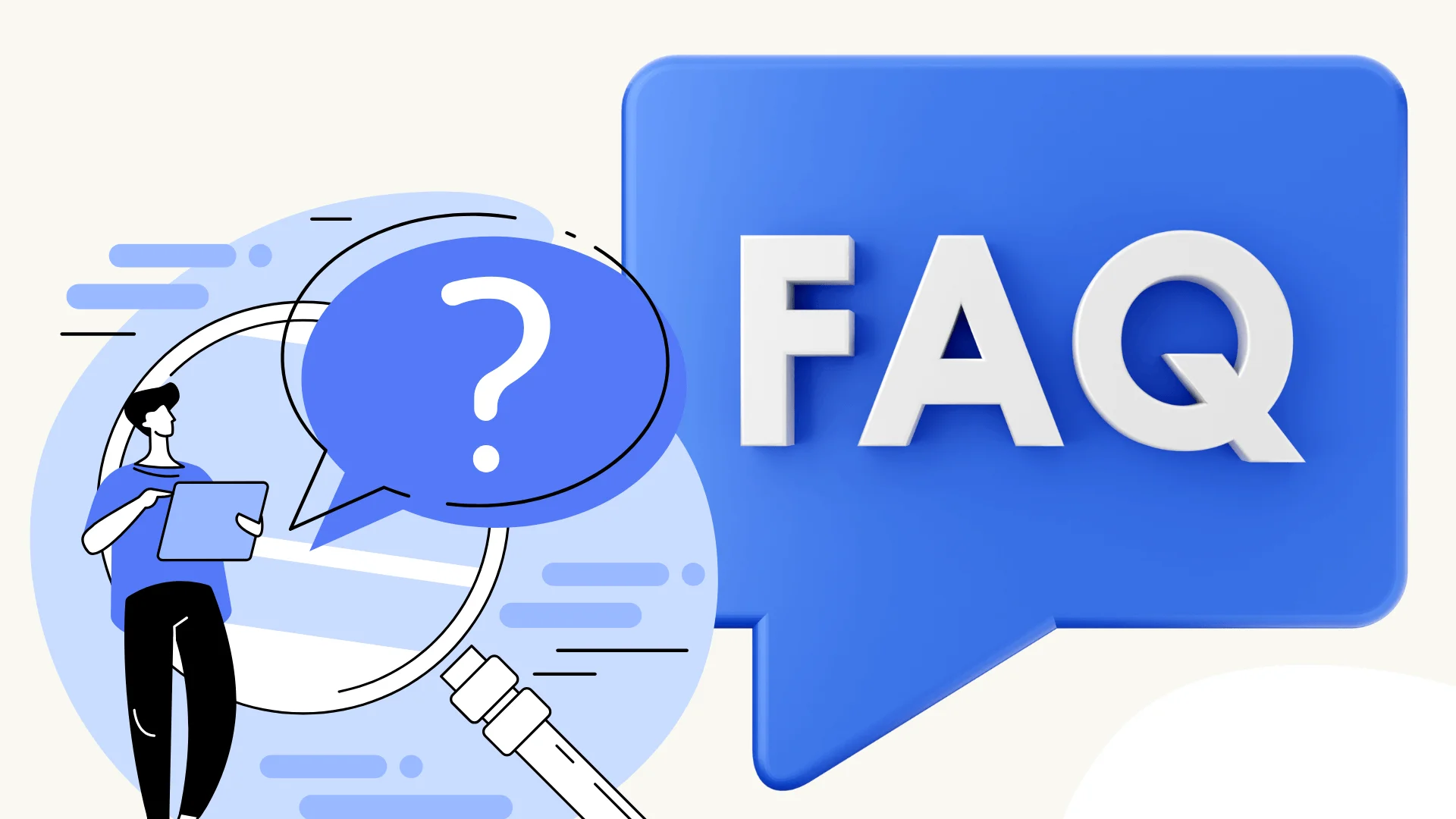
FAQ
How do I log in to Turnitin?
In most cases, you’ll access Turnitin through your school’s Learning Management System (LMS) like Canvas, Moodle, or Blackboard. Just log in to your LMS with your student credentials and go to the assignment your instructor posted. Direct logins at Turnitin.com are rarely required unless your school gives you a Class ID and Enrollment Key.
Is a 36% similarity score on Turnitin bad?
It depends. A 36% match doesn’t automatically mean plagiarism. If your paper includes lots of quotes, references, or commonly used academic phrases, it might show a higher score but still be acceptable. Review the report and talk to your instructor—they’ll decide what’s appropriate for your assignment.
How do I use Turnitin step by step?
Log in to your LMS (like Canvas).
Go to the course and assignment page.
Upload your file to the Turnitin-enabled assignment.
Wait for the Similarity Report to generate.
Review the report and feedback if allowed.
How do I run my paper through Turnitin?
If your instructor has set up a Turnitin-enabled assignment, you just need to upload your paper through your LMS. Turnitin will automatically analyze it after submission. You’ll see the similarity score once the report is ready.
Can I use Turnitin by myself without a class?
Turnitin is a paid service, but it isn’t available for personal purchase or use. It’s licensed to schools only. To use it, you must be enrolled in a class where the instructor has enabled Turnitin or given you access via a Class ID and Enrollment Key.
How much does Turnitin cost?
Turnitin doesn’t offer accounts for individuals. It's only available to institutions (like universities or high schools), and pricing depends on student enrollment size, features, and support needs.
Can I check my paper before submitting the final version?
Possibly. If your instructor allows multiple submissions or has set up a draft assignment, you can use that to check and revise your work. Always ask your teacher what’s allowed.
Conclusion
So there you have it—we’ve walked through how to use Turnitin, from logging in to checking your Similarity Report and everything in between.
Whether you're using it through your school’s LMS or exploring other options, Turnitin can really help you catch issues early and polish your work. It might seem a bit technical at first, but once you get the hang of it, it’s pretty straightforward. Just follow the setup, and you’re good to go!
