How to Login to Turnitin: Sign-Up & Access Without Class ID
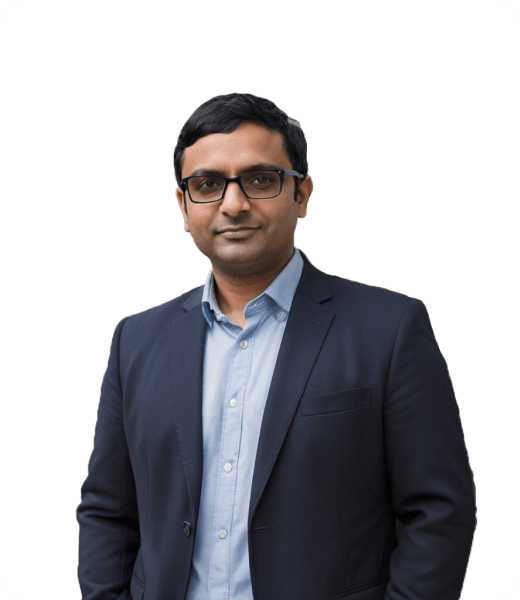
Turnitin is a must-have tool for many universities, but figuring out how to log in can still be confusing.
Direct access? That’s no longer the best option.
Whether you’re wondering where to start, how to log in without an email, or if you’re a student or teacher using Canvas or Moodle, this article will guide you step by step. Let’s make logging in easy so you can start using Turnitin for your work right away.
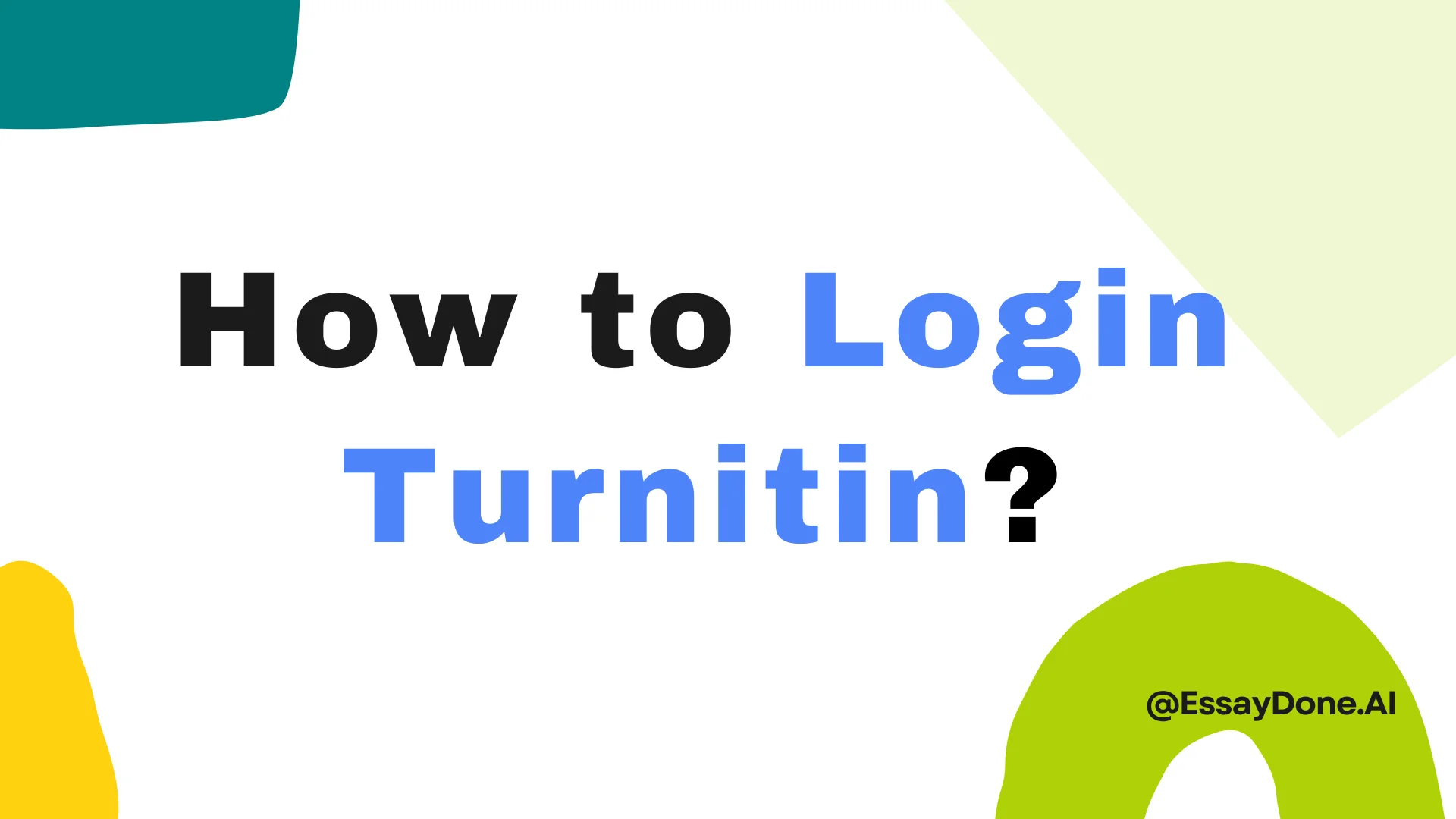
Can you Create a Turnitin Account
Yes. According to Turnitin's official instructions, everyone needs a user profile to use the platform. When signing up, you’ll need to choose your role—either as a Student, Teaching Assistant, or Lecturer.
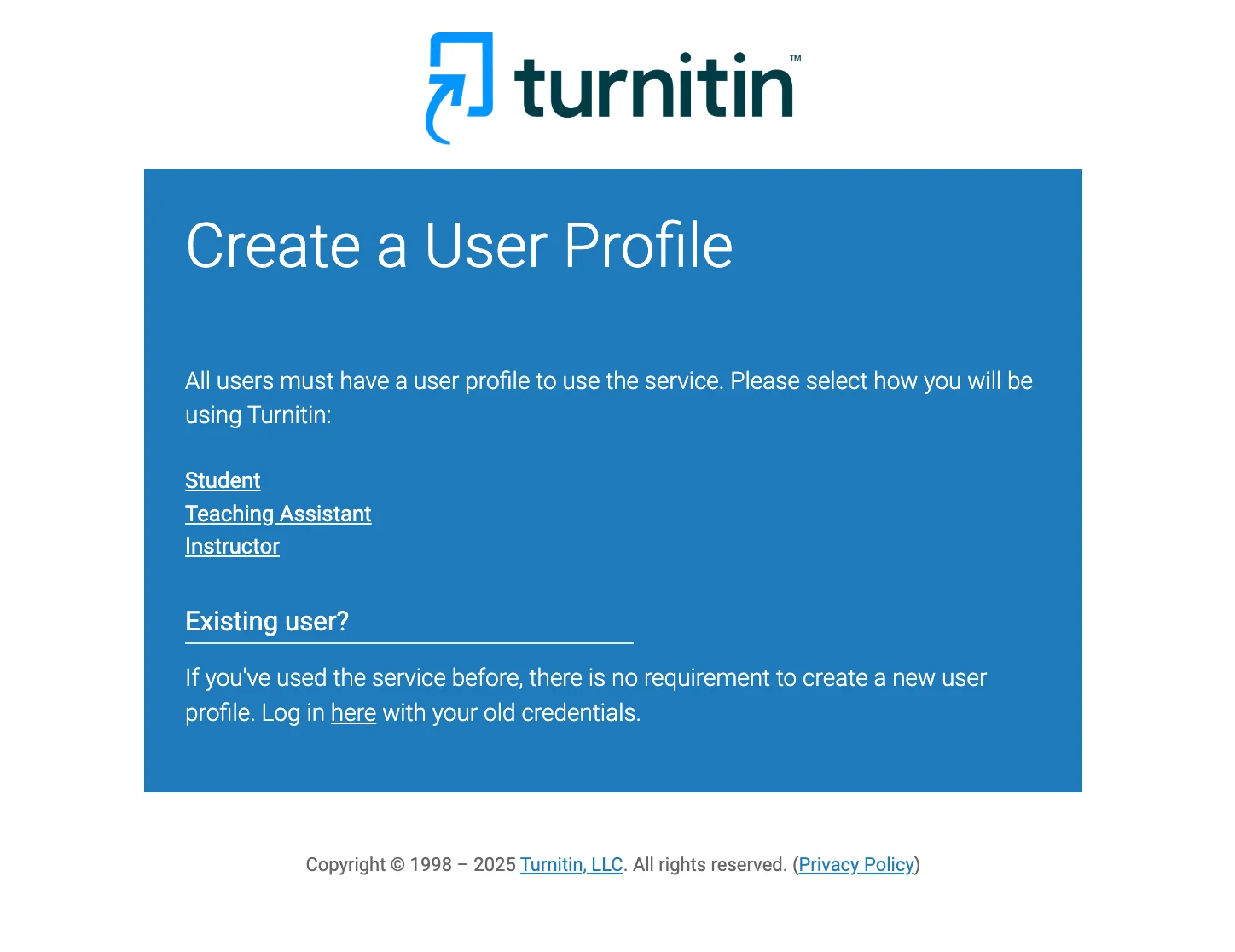
Some schools handle account creation automatically—so if you’ve never signed up but have access through your LMS, your profile may already exist. Just try logging in through your school portal first.
After selecting your role, Turnitin will prompt you to enter specific info. For example, students usually need a Class ID and Enrollment Key—which your instructor provides—to complete the registration. This step helps connect your account to the correct class and assignment setup.
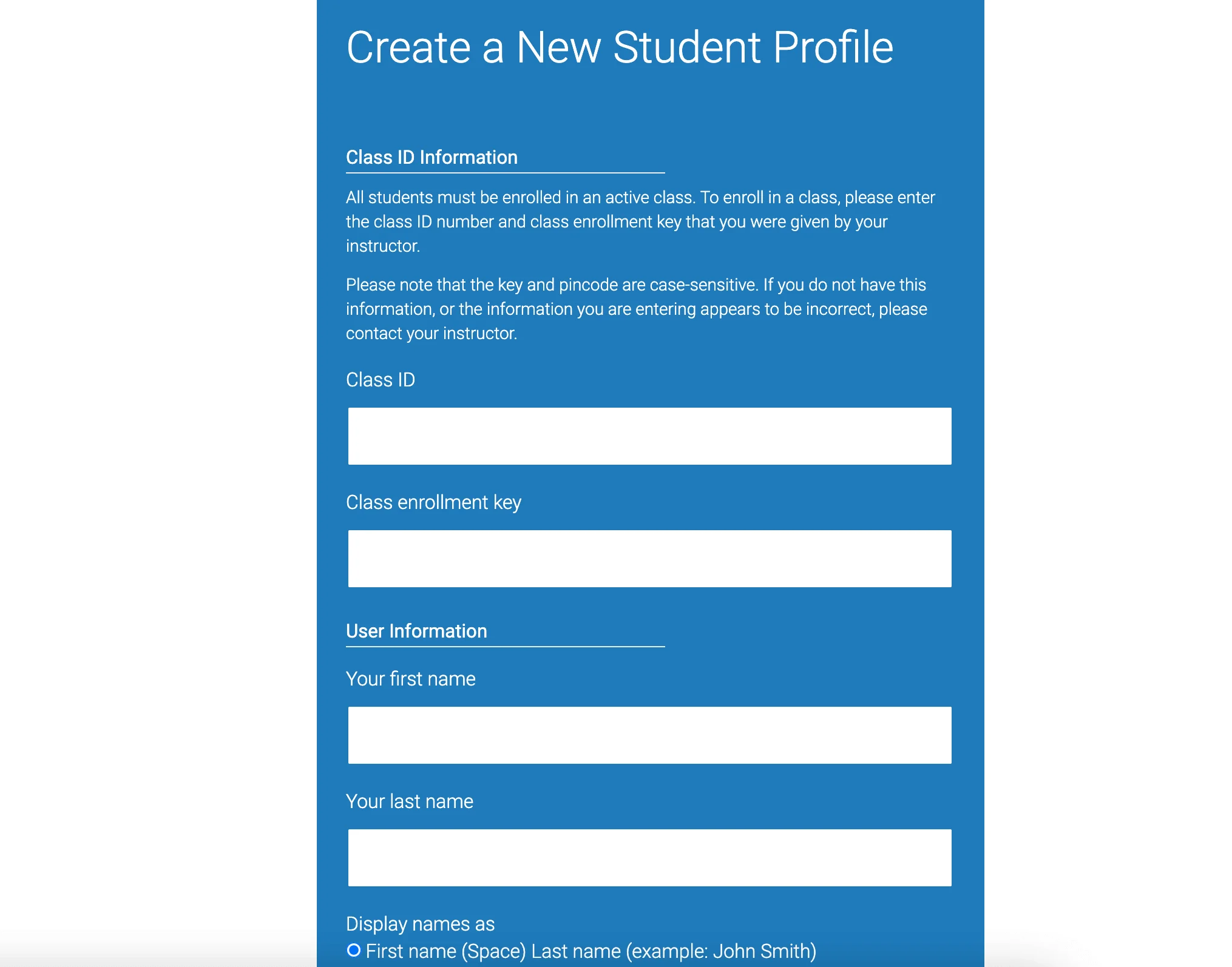
Usually, you'll need to set up your user profile by filling in some basic details and agreeing to Turnitin’s User Agreement.
Once you’ve got an account—or if your school handles account creation automatically—you’ll typically log in using one of the following methods to use Turnitin:
Through your school’s LMS – like Canvas, Moodle, Blackboard, etc.
Through Single Sign-On (SSO) – some institutions provide custom login portals
Directly via Turnitin.com
How to Login to Turnitin as a Student: Step-by-Step
Step 1: Access Turnitin
Start by visiting Turnitin.com or the LMS your school uses. Click the Login button at the top right. Enter your username and password. After that, you’ll reach your personal Turnitin homepage.
🎓 But here's the big update:
Students and instructors can no longer submit papers, create assignments, or manage courses directly through Turnitin.com. Almost all schools have now integrated Turnitin into their LMS platforms to streamline the experience and boost security.
Why the shift? According to the University of Pittsburgh, one major reason is to combat the rising risk of instructor accounts being hacked. When teachers logged in directly to Turnitin.com, attackers could bypass university security and access student papers, grades, and feedback. By requiring logins through the LMS, Turnitin can now enforce Single Sign-On (SSO) and Multi-Factor Authentication (MFA), significantly strengthening account security.
💡
If you're based in the UK, try logging in at https://turnitinuk.com/. For everyone else, stick with Turnitin.com.
Step 2: Find Your Classes and Assignments
Once logged in, you’ll see a list of your classes. Click on the class you want, and you’ll find all the assignments related to it. Be careful not to confuse Turnitin’s assignment due dates with those on your school’s official portal—they might differ. Then you can start use the Turnitin to submit your paper or check your report.
Steps to Get a Turnitin Report Without a Class ID
So, you’re not enrolled in a class and wondering—how can I use Turnitin without an institution or class ID? Don’t worry, there are still some good options to check your work.
1. Use Turnitin detection tools or other alternatives
If you want to check for plagiarism or AI-generated content without enrolling in a course, third-party tools can help. Some even use the same databases or technology as Turnitin.
A popular option is TurnitinDetector.com — this site lets you scan your papers and get similarity reports for a pay-per-use fee. No course ID or school login is needed, making it ideal for students who want to polish their work before submitting. Plus, it can provide AI reports that schools often don’t share in their integrated Turnitin versions.
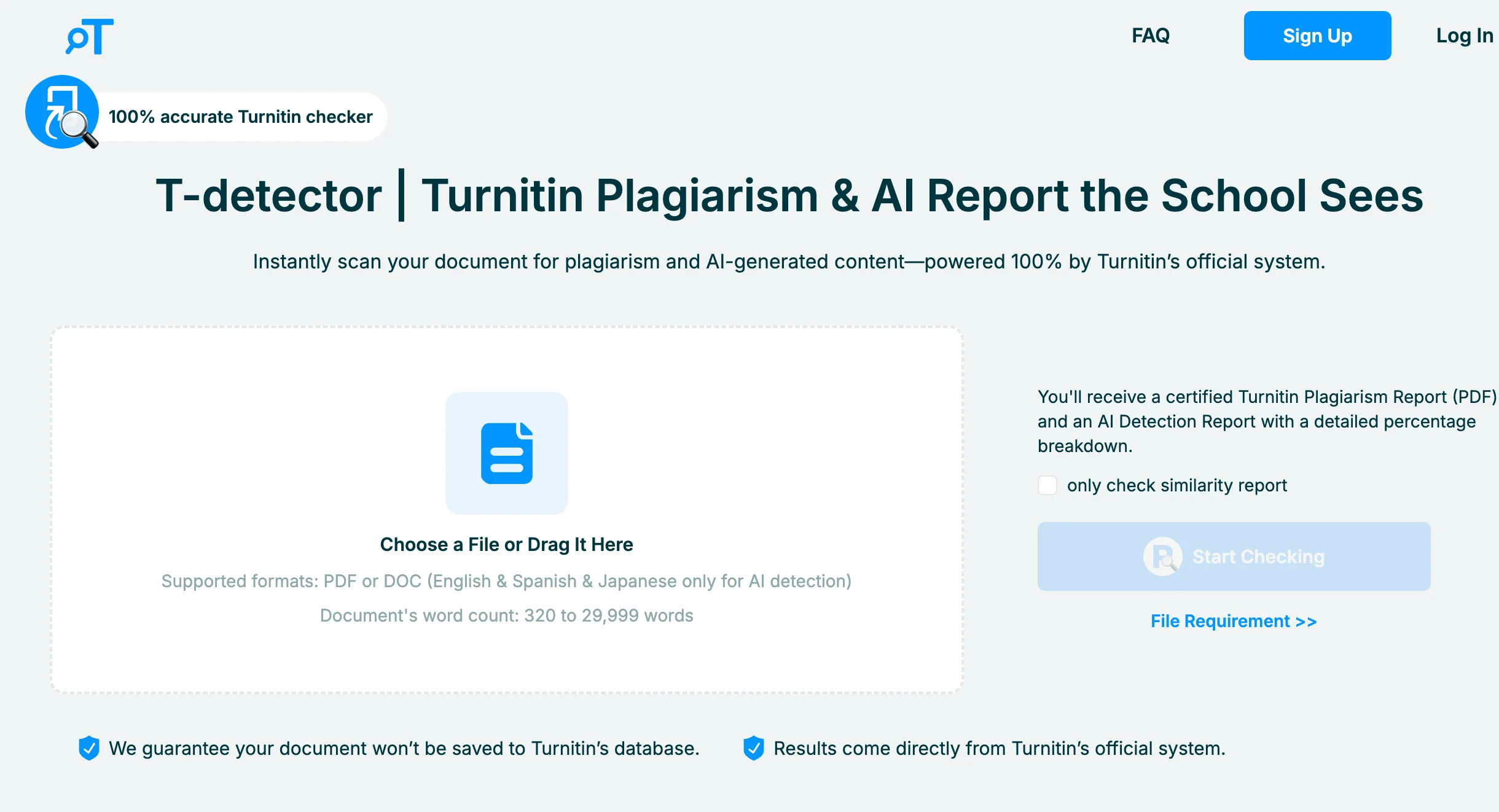
2. Use Draft Coach (Microsoft Word Online)
If your school provides Microsoft 365, you might have access to the Turnitin Draft Coach add-in. Here’s how it works:
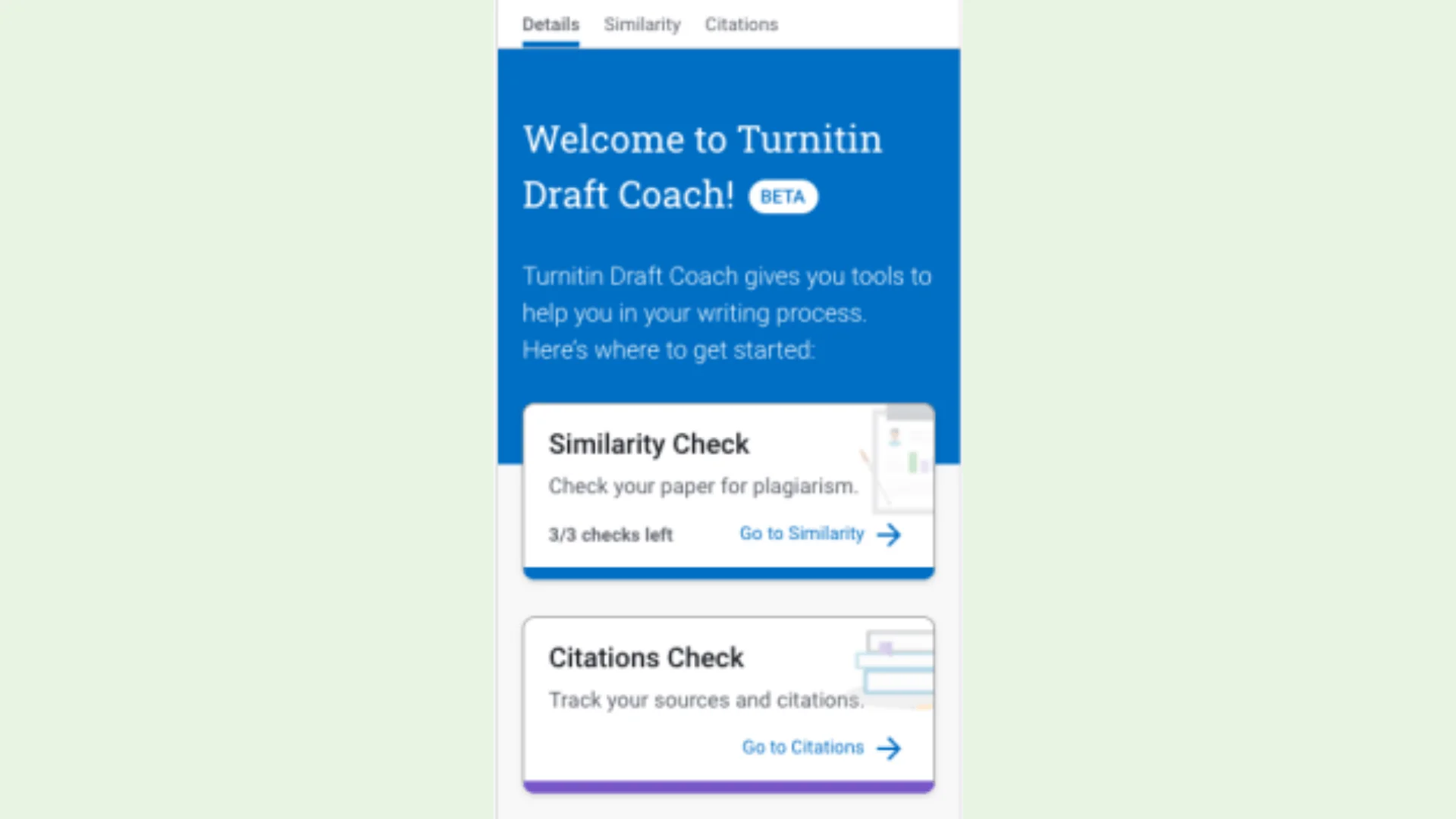
Upload your paper to OneDrive.
Open it in Microsoft Word Online.
Click the Turnitin tab, then launch Draft Coach.
You’ll get similarity checks and writing feedback right inside Word.
This option is official but requires your institution’s access, so check if it’s available to you.
3. Submit via a Demo or Sandbox Course (For Educators or Test Users)
If you’re a teacher, teaching assistant, or have access to a demo LMS course, you can upload papers there to get Turnitin reports. It’s a handy way to test papers without a real class.
4. Borrow Access from Someone You Know
Know a tutor, instructor, or friend with Turnitin access? They might be willing to run your paper privately. Just remind them not to submit it into an actual class assignment—otherwise, it could be permanently stored.
5. Purchase a Check via Trusted Freelancers
Some freelancers on platforms like Fiverr or Upwork offer Turnitin originality reports using their licensed accounts. This is a paid service but useful if you need a quick, one-time check.
6. Try iThenticate (For Research Papers)
If you’re working on a thesis or research publication, iThenticate is Turnitin’s sister tool, often used by publishers and researchers. It offers professional similarity reports, but it’s usually a premium service.
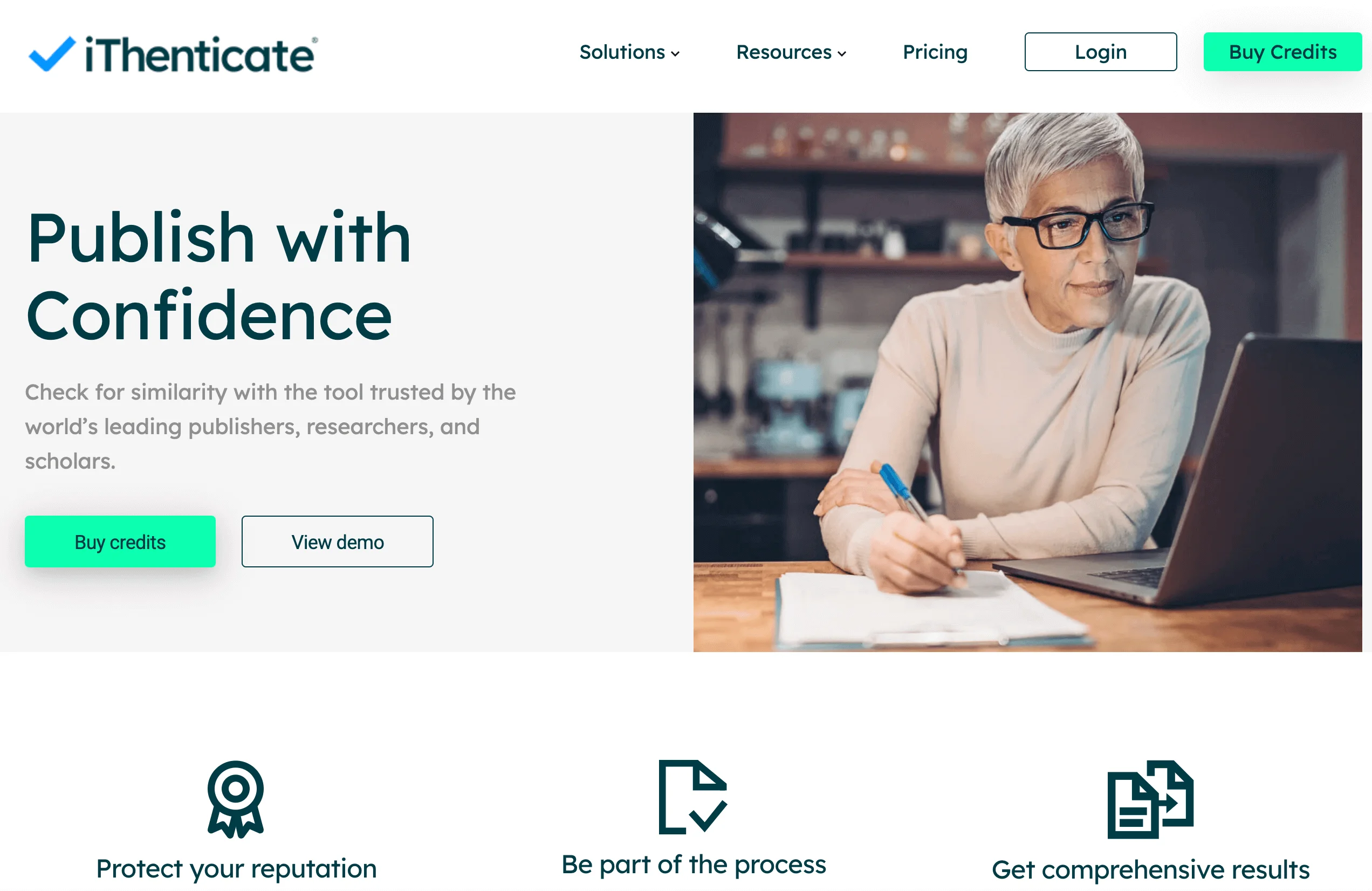
How to Log In to Turnitin as a Teacher: Step-by-Step
If you're an instructor, your Turnitin account is usually created by your institution’s Turnitin administrator. You won’t sign up on your own—instead, you'll receive a system-generated email invitation when your account is ready.
Here’s how to get started:
Step 1: Check Your Email for a Turnitin Invitation
Once your account has been created, you’ll receive an email from Turnitin (typically from noreply@turnitin.com). This email contains a special link to complete your registration.
Step 2: Open the Registration Link
Click on the link provided in the email. You’ll be taken to a Turnitin registration page where you’ll enter some basic information like your name and institutional email address.
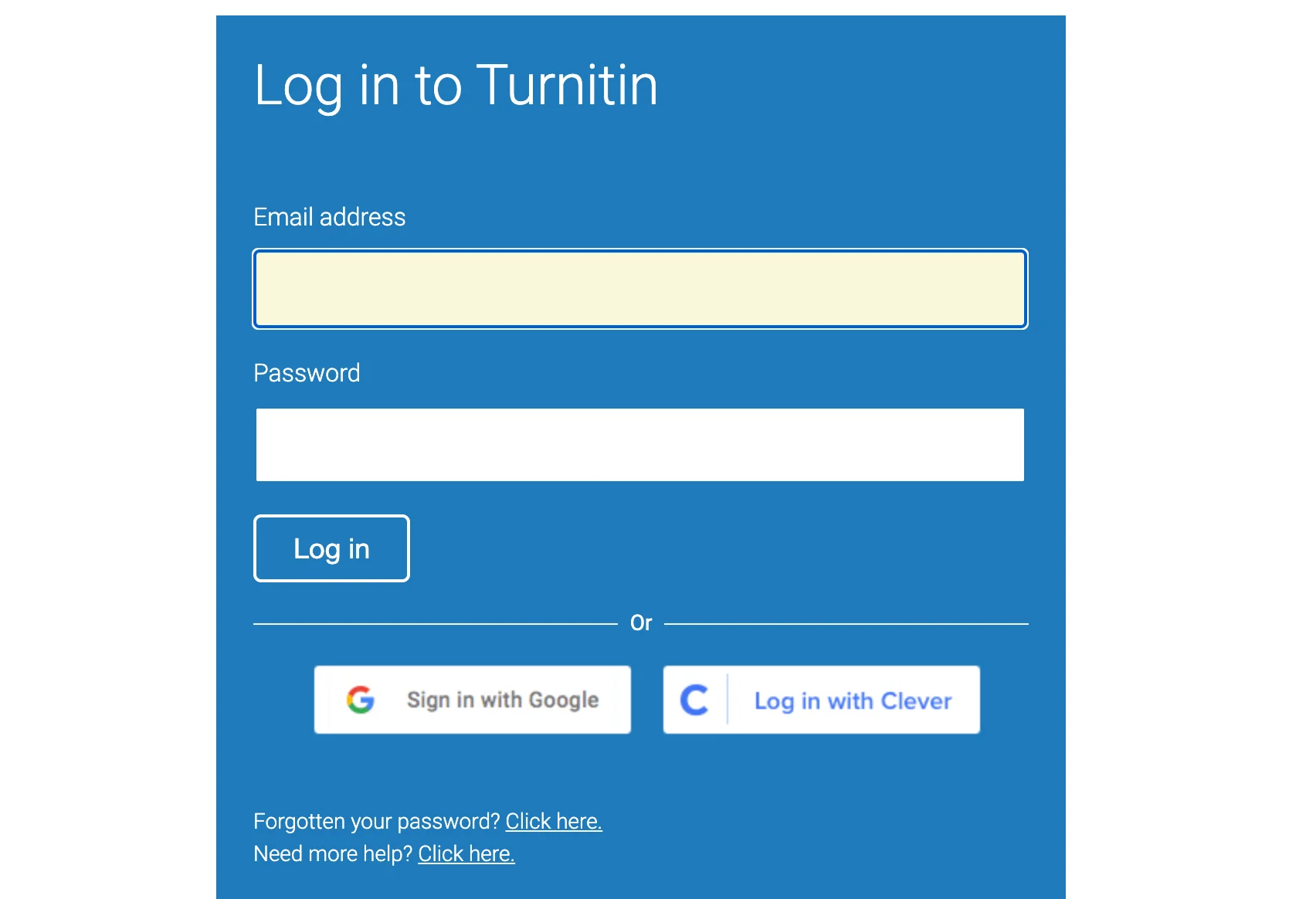
Step 3: Set Your Password and Verify Your Email
Next, create a secure password for your Turnitin account. You may be asked to verify your email address—just follow the on-screen prompts or check your inbox for a verification link.
Step 4: Complete Your First Login
After setting your password, go to www.turnitin.com and click Login. Enter your email and password to access your account for the first time.
Step 5: Set Up Security Questions and Agree to the Terms
When you log in for the first time, you’ll be prompted to choose and answer security questions. These help recover your account if you ever forget your password. You'll also need to agree to Turnitin’s user terms before proceeding.
Once you’ve completed these steps, you’re in! You’ll land on your Turnitin homepage where you can start creating classes, setting up assignments, and reviewing student submissions.
How to Log In to Turnitin Without an Email or Password
Not sure what email address you used to sign up for Turnitin? Forgot your password and can’t reset it? Don’t worry—there are still ways to recover access depending on your role (student, instructor, or administrator), and how your school set up Turnitin access.
If You’re a Student
The quickest way is to reach out to your instructor.
Ask your instructor to log in to Turnitin.
From the class homepage, they can select the Students tab.
There, they’ll see the email address linked to your Turnitin account.
If your school uses an LMS like Canvas, Blackboard, or Moodle to access Turnitin, then Turnitin itself can’t reset your password. Instead, you'll need to go through your institution’s help desk or contact your instructor directly.
If You’re an Instructor
Can’t remember which email you used? Your institution's Turnitin administrator can help.
Ask your admin to log into Turnitin.
From their dashboard, they can click the Instructors tab and view the list of instructor email addresses.
Still stuck? You can also contact Turnitin support through their help page, but going through your internal admin is usually faster.
If You’re a Turnitin Administrator
You’ll need to contact Turnitin’s official support team directly to confirm account details or request help.
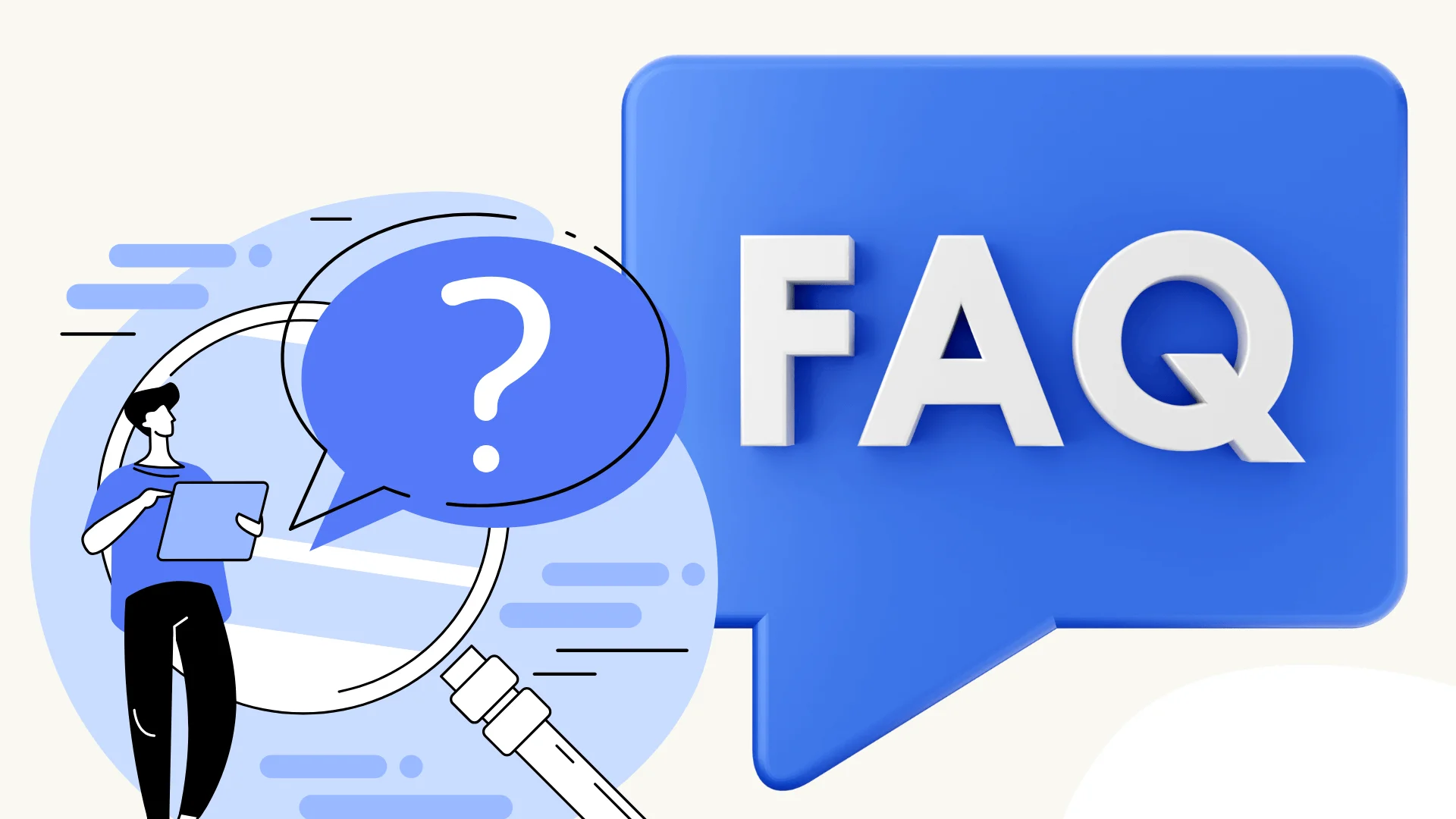
FAQ
Q: How do I log in to Turnitin?
A: To log in, you’ll need to register with your email and a password—usually provided through your school or instructor. Depending on your role (student, instructor, or admin), your login process may vary. Most users now access Turnitin through their institution’s Learning Management System (LMS), like Canvas or Moodle. Direct login at Turnitin.com is limited and no longer supports full functionality like submitting assignments or managing courses.
Q: How do I log into Turnitin by class ID?
A: You’ll need an email invitation from your instructor. Use the class ID and enrollment key to join via the registration link provided.
Q: How do I use Turnitin for the first time?
A: First, create an account via your institution or instructor's invite. Then, join your class and upload your paper to get a similarity report.
Q: Is 25% on Turnitin too high?
It depends. If the matches are properly cited quotes or references, it's fine. But high similarity in uncited sections may raise red flags. There is no fixed number for a bad or good Turnitin score, always review the report carefully.
Conclusion
I have walked you through everything you need to know to log in to Turnitin—whether you’re a student, teacher, or just someone looking to check a paper. From LMS access to email issues, and even how to use Turnitin without a class ID, you’re now ready to navigate it with confidence.
