How to Use Turnitin AI Detection | For Students & Teachers
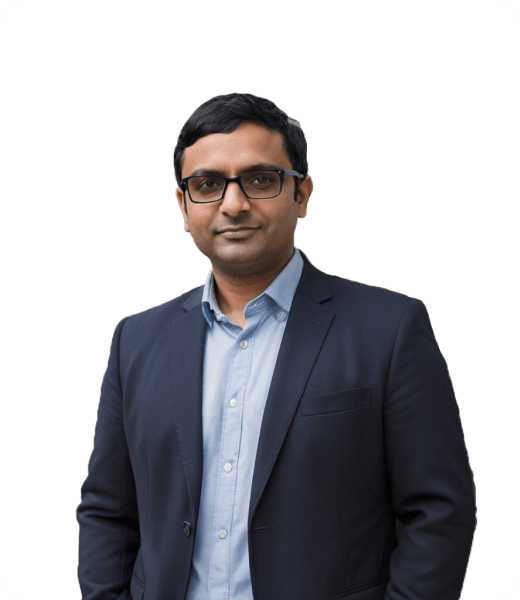
Wondering how to use Turnitin AI detection before submitting your paper?
Maybe you want to check if your writing might be flagged for AI content. Or you’re a teacher trying to spot AI use in student submissions quickly and accurately.
This guide breaks down exactly how to access and interpret Turnitin’s AI detection tools so you can avoid surprises and make informed decisions on your work or assignments.
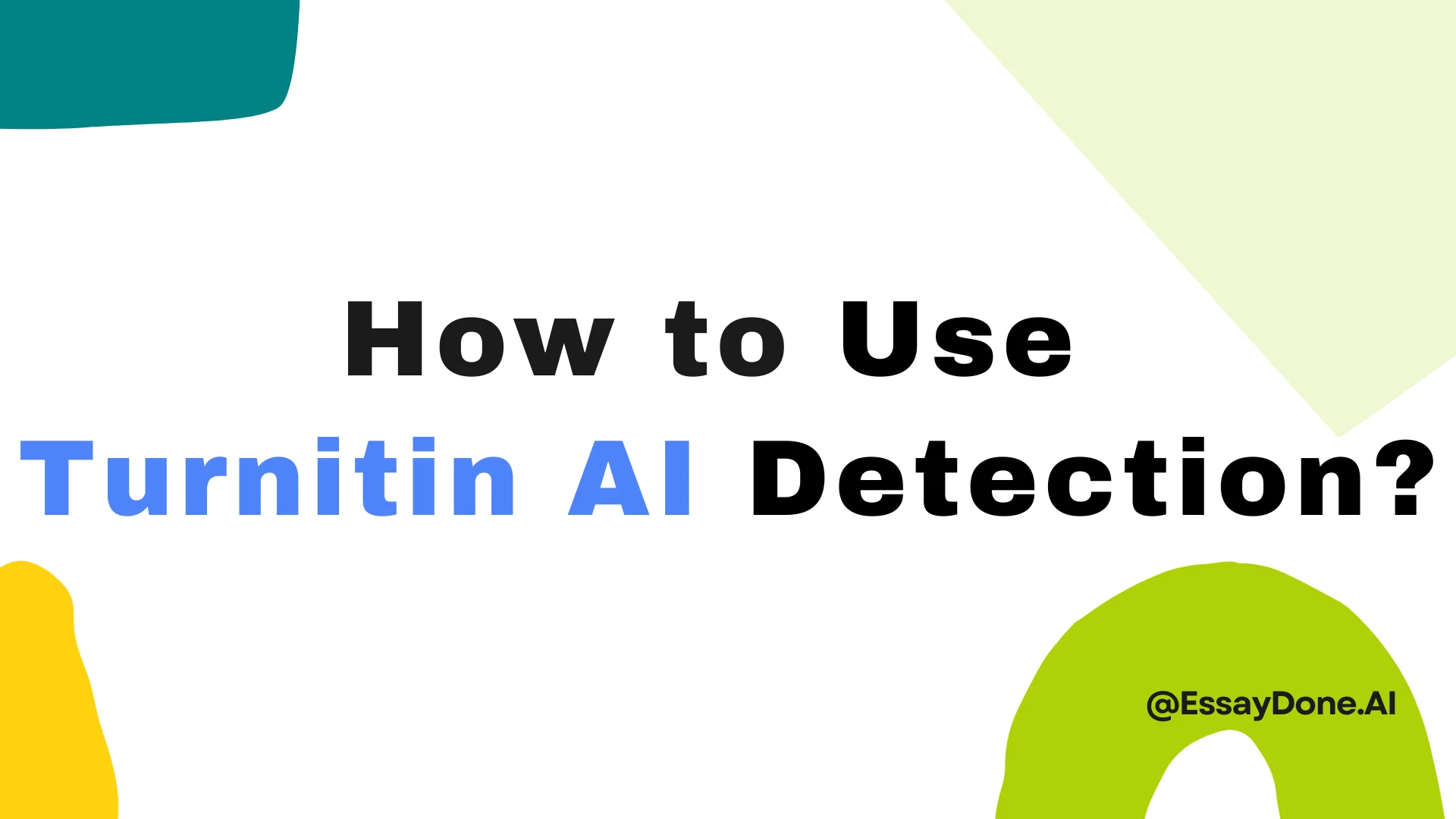
What Is Turnitin’s AI Detection Feature?
Turnitin’s AI detector is a tool embedded within its Similarity Report. It’s built to identify segments of student writing that may have been generated or heavily paraphrased using AI tools like ChatGPT or QuillBot. This isn’t a standalone platform—it runs in the background and activates when certain criteria are met.
The system flags text that matches statistical and linguistic patterns found in machine-generated writing. It’s trained on large datasets to distinguish human writing from that produced by large language models. Specifically, it can detect:
AI-generated text
AI-paraphrased content (rewritten using other AI tools)
It doesn’t evaluate style, quality, or intent—only how closely the writing resembles machine output.
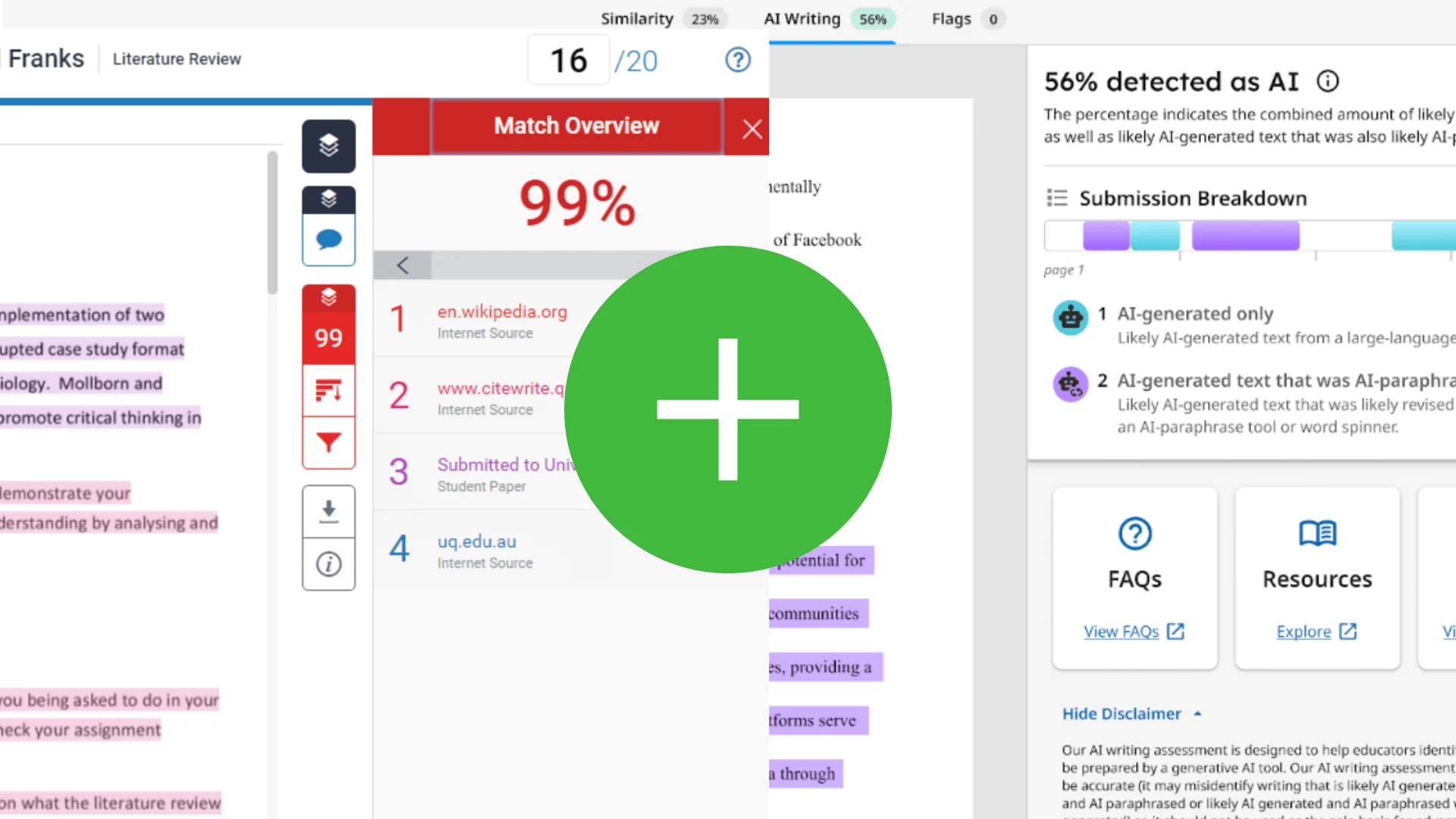
What the Report Shows
When activated, a second tab titled “AI Writing Detection” appears inside the Similarity Report. It contains:
A percentage indicating how much of the content is predicted to be AI-written.
Color-coded highlights marking specific sentences—blue for AI-written, purple for paraphrased.
No highlights if a sentence falls below the model’s AI-confidence threshold.
This feature is visible only to instructors, not to students.
Availability and Access
Whether the AI detection tool appears depends on the institution:
It’s optional. Schools must choose to license and enable it.
Pricing is not public. Turnitin does not publish its rates. Cost varies based on institutional size, service level, and contract details.
Minimum length required. The detection won’t run unless the document is at least 300 words long.
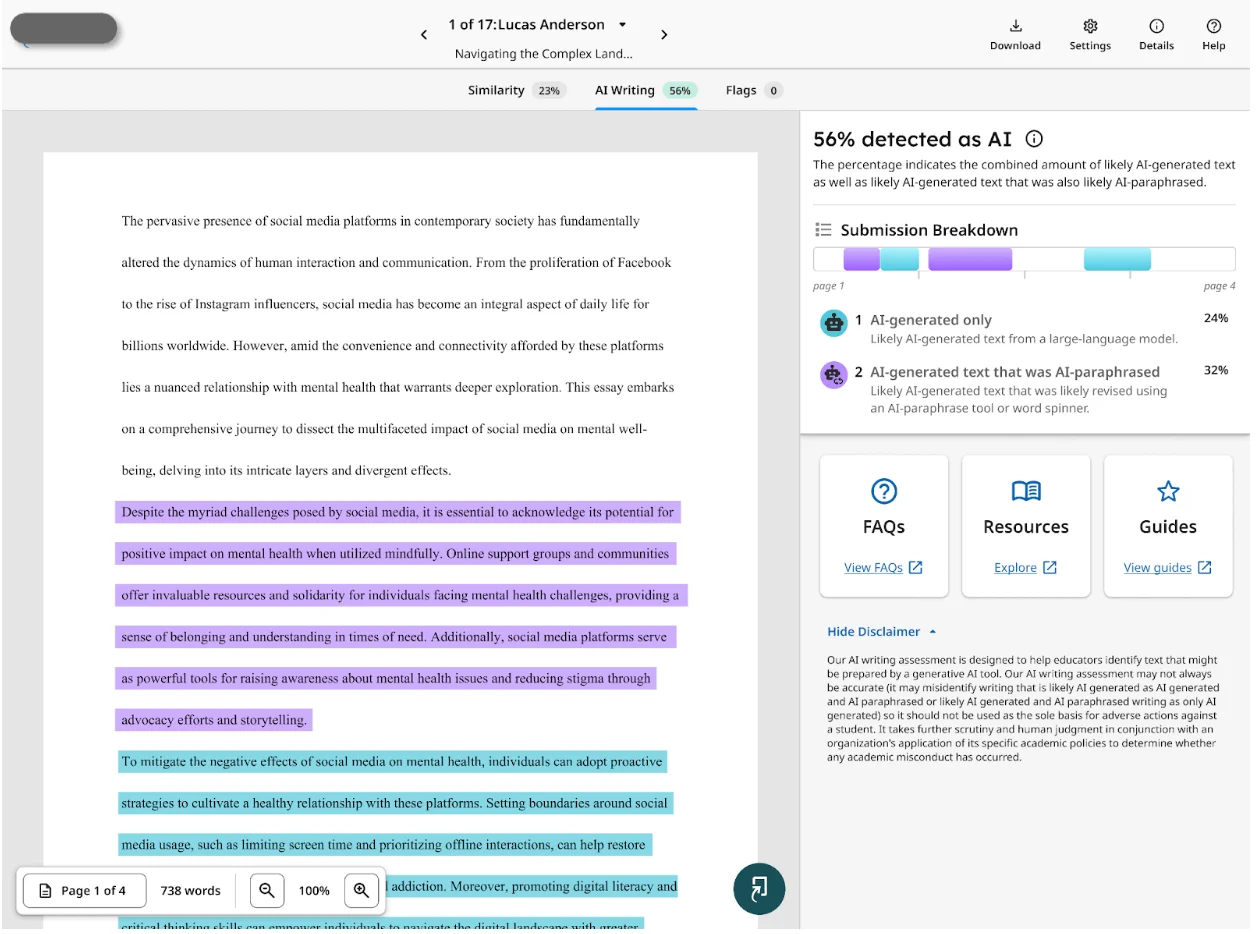
How to Use Turnitin’s AI Checker
Access to Turnitin’s AI writing detection depends on your role—student or teacher—and whether your institution has enabled the feature in its Turnitin integration.
For Students: How to Check Your Work Before Submission
As mentioned earlier, students don’t have direct access to Turnitin’s official AI Checker through Turnitin itself or learning platforms like Canvas or Blackboard. The detection feature is embedded in the instructor-facing Similarity Report and isn’t shared with students by default.
However, a third-party solution—T-detector—makes it possible to preview what your instructor might see. It uses Turnitin’s official system (not a simulation or approximation) and mirrors the detection output available to educators.
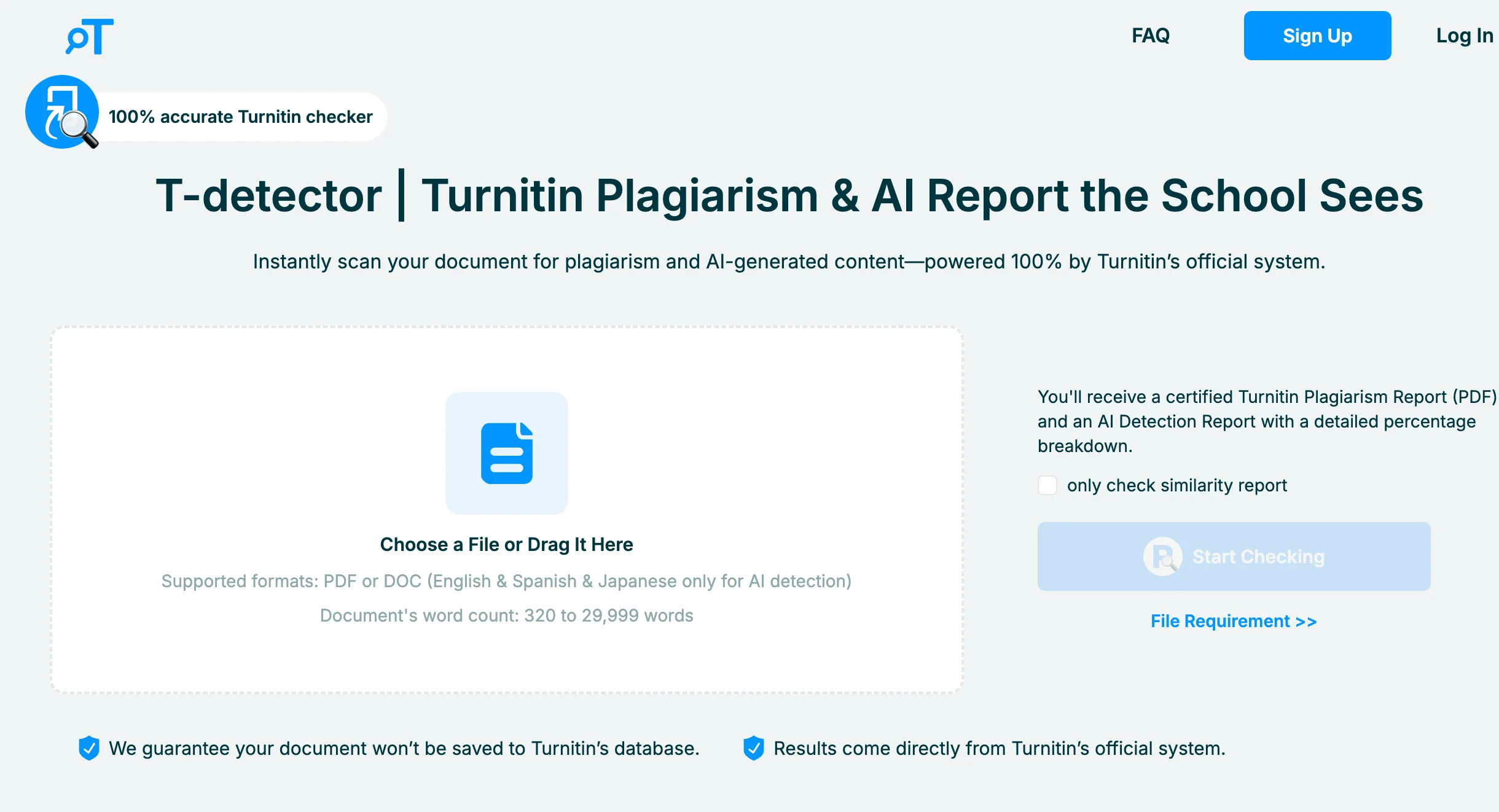
Steps to Use Turnitindetector:
Upload your document to the T-detector site.
Click “Start Checking.”
After processing, view the results on the History page.
Download the full report.
The system guarantees your file won’t be stored or submitted to Turnitin’s database. Data is encrypted and automatically deleted after 24 hours unless you remove it sooner. This tool offers early insight into both plagiarism and AI flags—letting you revise proactively before submission.
For Instructors: How to Access AI Detection in Turnitin
To use AI writing detection, instructors must enable Turnitin when setting up the assignment—before students submit their work. Once enabled, the AI detection score appears as part of the Turnitin Similarity Report.
Steps for Instructors:
Enable Turnitin in the assignment settings before students submit. If this is skipped, AI detection won’t activate later.
After a student submits, open the submission in SpeedGrader.
Click the Turnitin Similarity Score box next to the file link.
This opens Turnitin Feedback Studio.
On the right-hand side, look for the AI Detection Score box.
Click it to view detailed sentence-level highlights indicating likely AI-generated content.
The AI detection tool works independently of the plagiarism checker. A submission may have a low similarity score but still include machine-generated writing. It's available by default as part of Turnitin’s Originality add-on, though top-level admins can disable or restrict access.
Turnitin doesn’t publicly disclose pricing. Access to AI detection depends on institutional licensing, size, and service agreements. Teachers and admins should confirm with their institution whether this feature is enabled.
How to Use Turnitin's AI Detection Report
Once enabled for an assignment, Turnitin’s AI detection results appear within the Similarity Report. The AI score is shown as a colored indicator next to the document.
What the Score Means:
Blue (0%) or Between 20–100%: Indicates the system detected AI-like writing patterns in the marked portion of the text. A higher percentage signals stronger AI-likeness.
Low Percentage (e.g., 3%, 7%): May occur due to a few sentences being flagged. These are not automatically a concern.
Gray (--%): No analysis could be completed. This often happens with documents under 300 words or those with formatting issues.
How Teachers Interpret the Turnitin AI Score:
The AI score is just one signal—teachers are advised not to treat it as final proof of AI usage. A high score doesn't confirm misconduct, just as a low one doesn't guarantee originality. Misidentifications can happen, especially in formulaic or technical writing. Many instructors cross-check flagged content manually, consider context, and use their academic judgment before drawing conclusions.
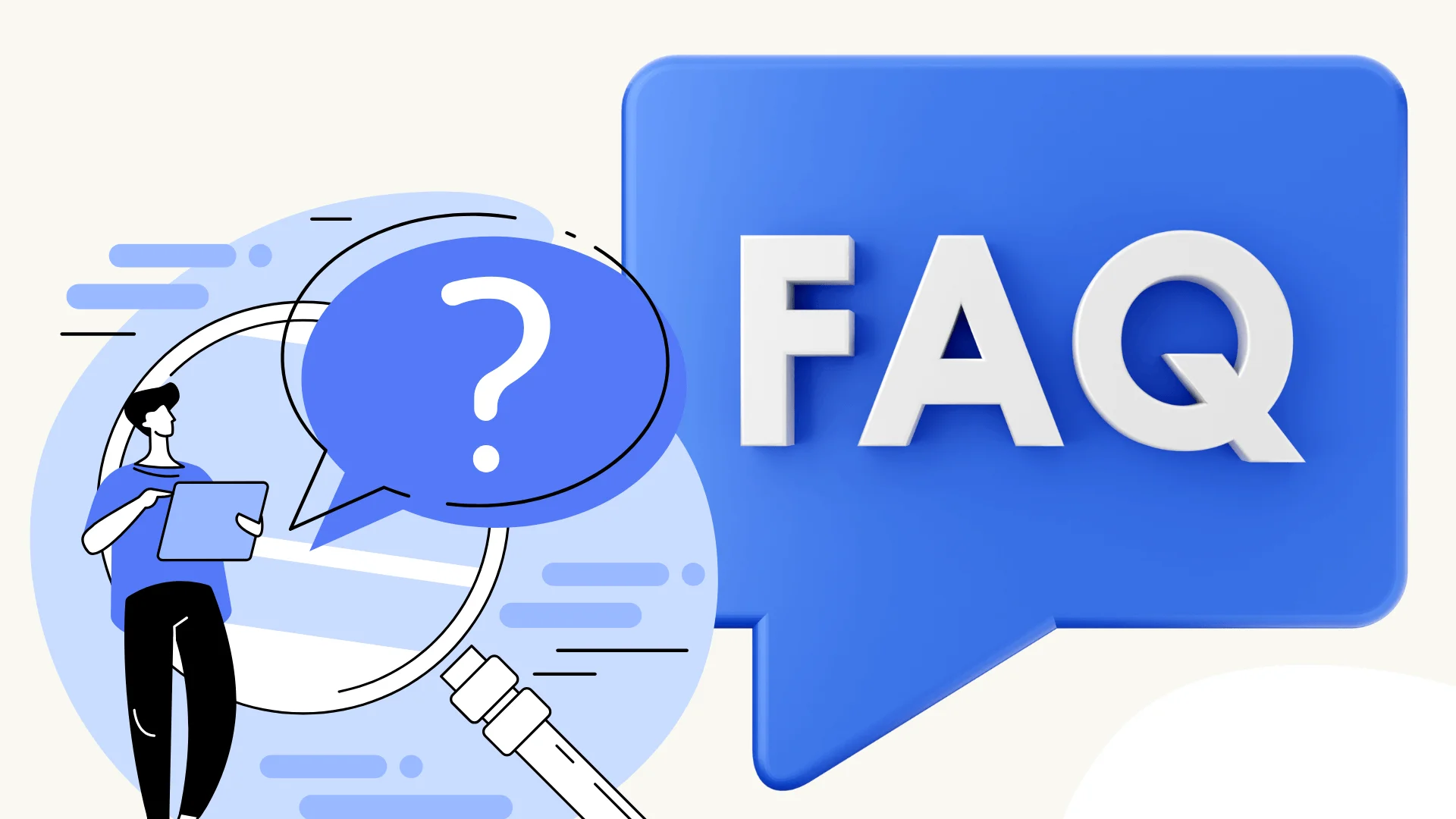
FAQ
What can I use to check my Turnitin score before submitting my paper?
You can use third-party platforms like T-detector, which gives you a Turnitin-style report without saving your paper to Turnitin’s database.
Is 36 similarity on Turnitin bad?
It depends on the source and context. If it’s properly cited or from commonly used references, it may be acceptable. But if large blocks are copied without citation, it could raise concerns.
How to use Turnitin step by step?
Log in to your learning platform (e.g., Canvas, Blackboard).
Find the assignment with Turnitin enabled.
Upload your paper.
Submit and wait for the Similarity Report.
Instructors will review the report on their end.
How do I run my paper through Turnitin?
You must submit your work through a class assignment set up with Turnitin. There’s no standalone student version. Alternatively, use a third-party checker like T-detector.
How do I use Turnitin by myself?
Students can’t directly use Turnitin on their own.
How can I enable the AI detector on Turnitin? I have only Similarity in my profile.
Only instructors or admins can enable AI detection. If you don’t see it, it’s likely not activated by your institution’s admin or is not available in your user role.
Conclusion
That’s a wrap on how to use Turnitin AI detection! Whether you’re a student aiming to stay ahead or a teacher working to keep things fair, knowing how to use these features really makes a difference.
Remember, AI scores are just one part of the picture—always double-check and don’t rely on them alone!
