What is OpenAI Playground? – Do More Than ChatGPT Lets You

Perhaps you’ve heard of OpenAI Playground while using ChatGPT, or maybe you’ve seen people experimenting with AI models, testing prompts, and customizing outputs. You’re curious but unsure what it can really do or how it works.
I spent hours exploring it, and in this article, I’ll show you how Playground works, what you can use it for, and share tips for adjusting its menus and settings. By the end, you’ll be able to use it confidently, even without a technical background.
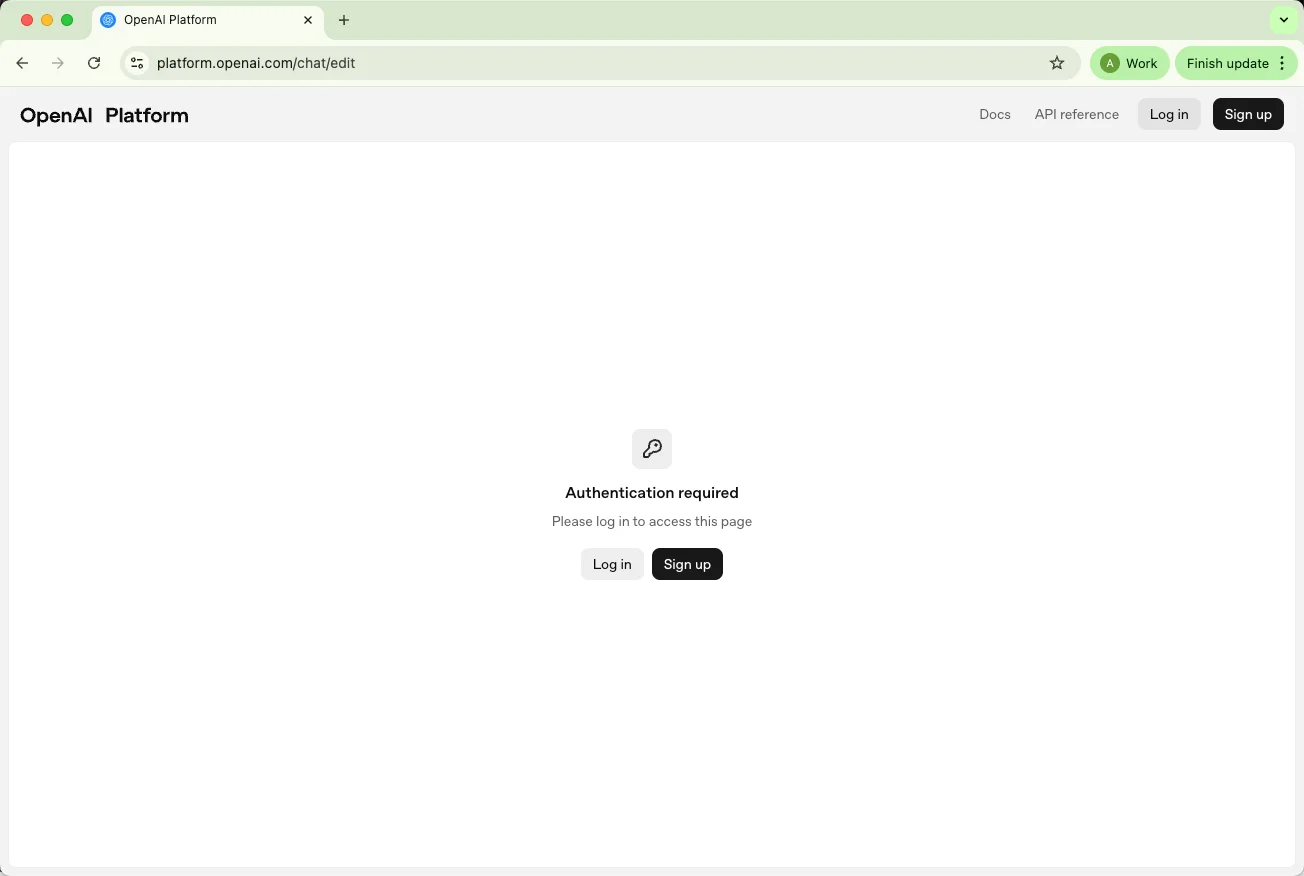
What is the OpenAI Playground?
The OpenAI Playground is an interactive web platform developed by OpenAI that allows you to explore, experiment with, and fine-tune advanced AI models in a hands-on way. Think of it as a creative workspace where you can see how AI interprets instructions, generates text, writes code, or solves problems in real time.
Unlike ChatGPT, which is designed primarily as a conversational AI for everyday chats, the Playground offers much more flexibility and control. It gives access to multiple versions of OpenAI’s language models, including GPT-4, GPT-5, and specialized variants, and lets you adjust settings that influence AI behavior.
You can control response creativity, set output length, test different prompts, or even create reusable templates for recurring tasks. This makes it an invaluable tool for students, enthusiasts, businesses, developers, and researchers alike:
For students and curious users, Playground is a chance to understand how AI thinks and communicates.
For businesses, it can be used to automate customer interactions, generate content, or analyze text.
For developers and researchers, it’s a sandbox to test model behaviors, fine-tune AI for specific applications, and experiment with creative solutions.
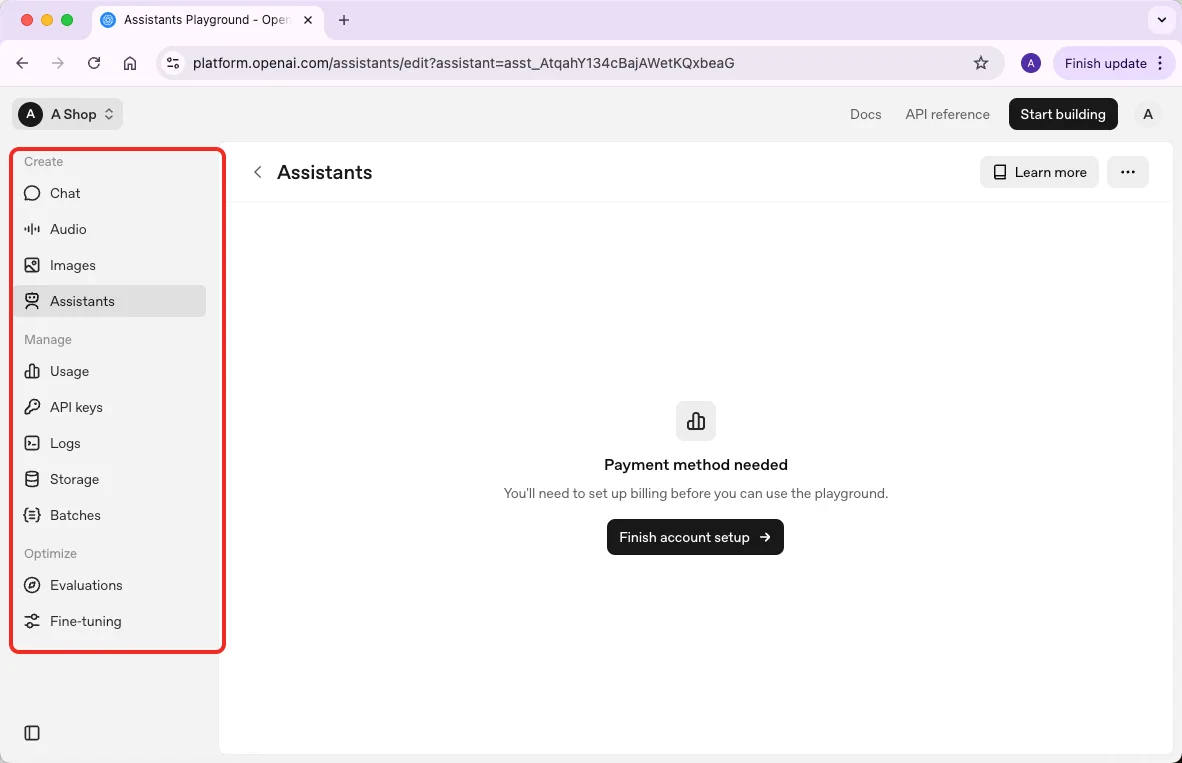
In short, the OpenAI Playground turns AI into more than just a chat tool. It’s a versatile space for learning, research, creativity, and hands-on experimentation—offering far more control than ChatGPT alone.
Is OpenAI Playground Free?
Access to the OpenAI Playground is available through an OpenAI account, but it isn’t fully free. Free trials or limited access may be offered, but using the most advanced models and features generally requires a paid plan.
How to Access OpenAI Playground
Go to the Playground: Open your browser and visit OpenAI Playground.
Log in or Sign up: Use your OpenAI/ChatGPT account to log in, or create a new account if needed.
Set up billing (optional): Some advanced features require payment. Add a payment method under Settings → Billing.
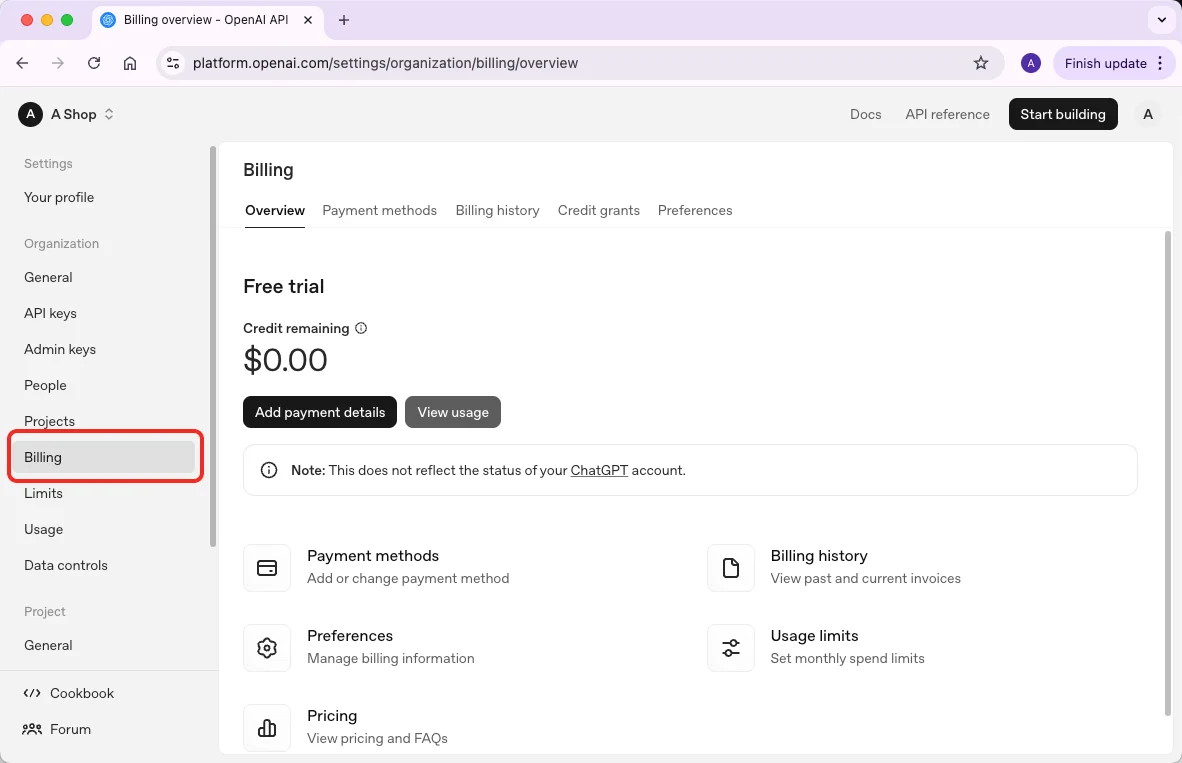
Start experimenting: Once logged in, you can immediately begin testing prompts and exploring AI models.
OpenAI Playground vs. ChatGPT: Key Differences
Even after exploring what OpenAI Playground is, you might still be wondering how it really differs from the ChatGPT you’re used to.
To help clear up the confusion, I’ve broken down the key differences between Playground and ChatGPT across several perspectives—purpose, user type, flexibility, model access, interaction style, and more.
Perspective | OpenAI Playground | ChatGPT |
Purpose | Primarily designed for experimentation and research. Users can explore multiple AI models, test different prompts, and fine-tune outputs for development or AI-based projects. | Designed mainly for conversation. Users interact in natural language to get answers, generate text, or complete tasks without technical setup. |
User Type | Geared toward developers, researchers, and advanced users who want to experiment with AI behavior and model settings. | Geared toward general users, students, or professionals seeking a conversational AI assistant for everyday tasks. |
Customization & Flexibility | Highly adjustable. Users can select different AI models, control creativity, set response length, and tweak other parameters. Fine-tuning and creating custom models from personal datasets is possible. | Limited customization. Responses are based on one pre-trained model. Users can adjust prompts but cannot change core model settings or train it with new data. |
Model Access | Offers multiple AI models including GPT-4 GPT-5, and variations of each. Users can also experiment with custom-trained models. | Access to a single pre-trained model (currently GPT-based). No option to train or build custom models. |
Interaction Style | Not focused on conversation. Users input prompts to test outputs, generate content, or explore AI behavior in a controlled environment. | Conversational AI. Generates responses that feel human-like, making it easy to chat, ask questions, or get task-based results. |
Training & Learning | Supports fine-tuning pre-trained models or building new models using your own datasets. You can adjust model parameters to see different results. | Pre-trained only. Cannot be retrained by users. Remember context only within the same session, not across sessions. |
Ease of Use | More complex due to advanced options and controls. Best for those who want to experiment and understand AI deeply. | Simple and beginner-friendly. Designed for straightforward conversation and quick results. |
Cost / Access | Free to access basic features, but advanced models or customization may require payment. | Free to use with limits. Subscription options (like ChatGPT Plus) give faster access and enhanced features during high demand. |
Main Applications | Experimenting with AI models, creating custom AI assistants, testing prompts, research, coding, creative projects, and content generation. | Chatting, drafting emails or documents, answering questions, translations, learning, and casual creative writing. |
How Can You Use the OpenAI Playground in Your Work?
You might still be wondering: “Okay, but how do I actually use it in real life?” Let me walk you through practical ways to leverage Playground for your work, along with examples and comparisons to ChatGPT so you can see why it offers more control and flexibility.
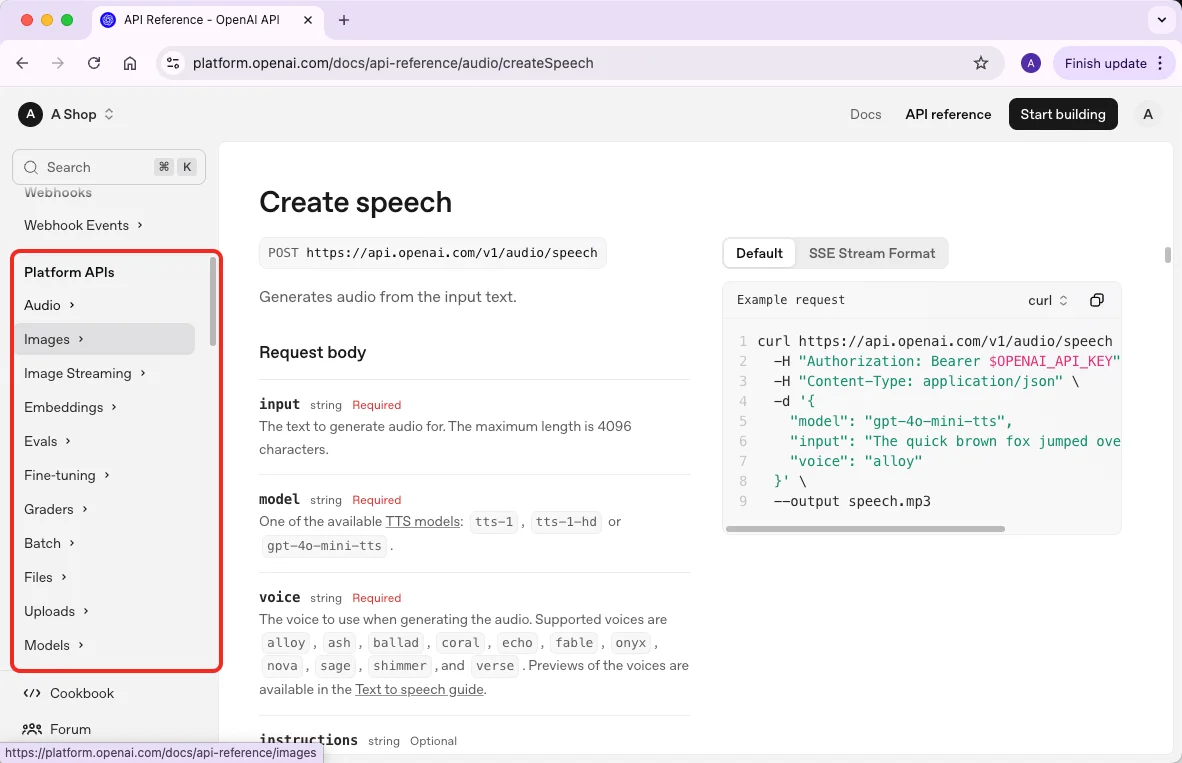
1. Repetitive Text Generation
Why it’s helpful & How it differs from ChatGPT:
Playground excels at generating long or structured text for tasks like marketing materials, internal reports, technical documentation, or detailed emails.
With Playground, you can set up reusable templates and define parameters like style, tone, length, and formatting. This means that instead of rewriting each document from scratch, the AI can automatically produce polished outputs consistently across multiple pieces.
In contrast, ChatGPT is great for quick, one-off messages or short responses, but it doesn’t give you control over these settings or the ability to batch-generate content.
For example:
Marketing & Sales: Create an entire email sequence for a product launch. In Playground, you can set the tone, style, and maximum length so every email matches your brand voice.
Internal Communications: Automatically generate weekly meeting summaries or staff announcements. Use a template with placeholders for names, dates, or key topics, then reuse it each week.
Documentation: Draft user manuals, technical guides, or FAQs by providing clear instructions and formatting guidelines.
2. Audio Generation
Why it’s helpful & How it differs from ChatGPT:
Playground allows you to convert text into natural-sounding audio, making it easy to create voiceovers for tutorials, presentations, or podcasts. You can adjust parameters like voice type, speed, and tone, and generate multiple audio files in one go.
ChatGPT, on the other hand, can only help you write scripts; it doesn’t produce audio directly.
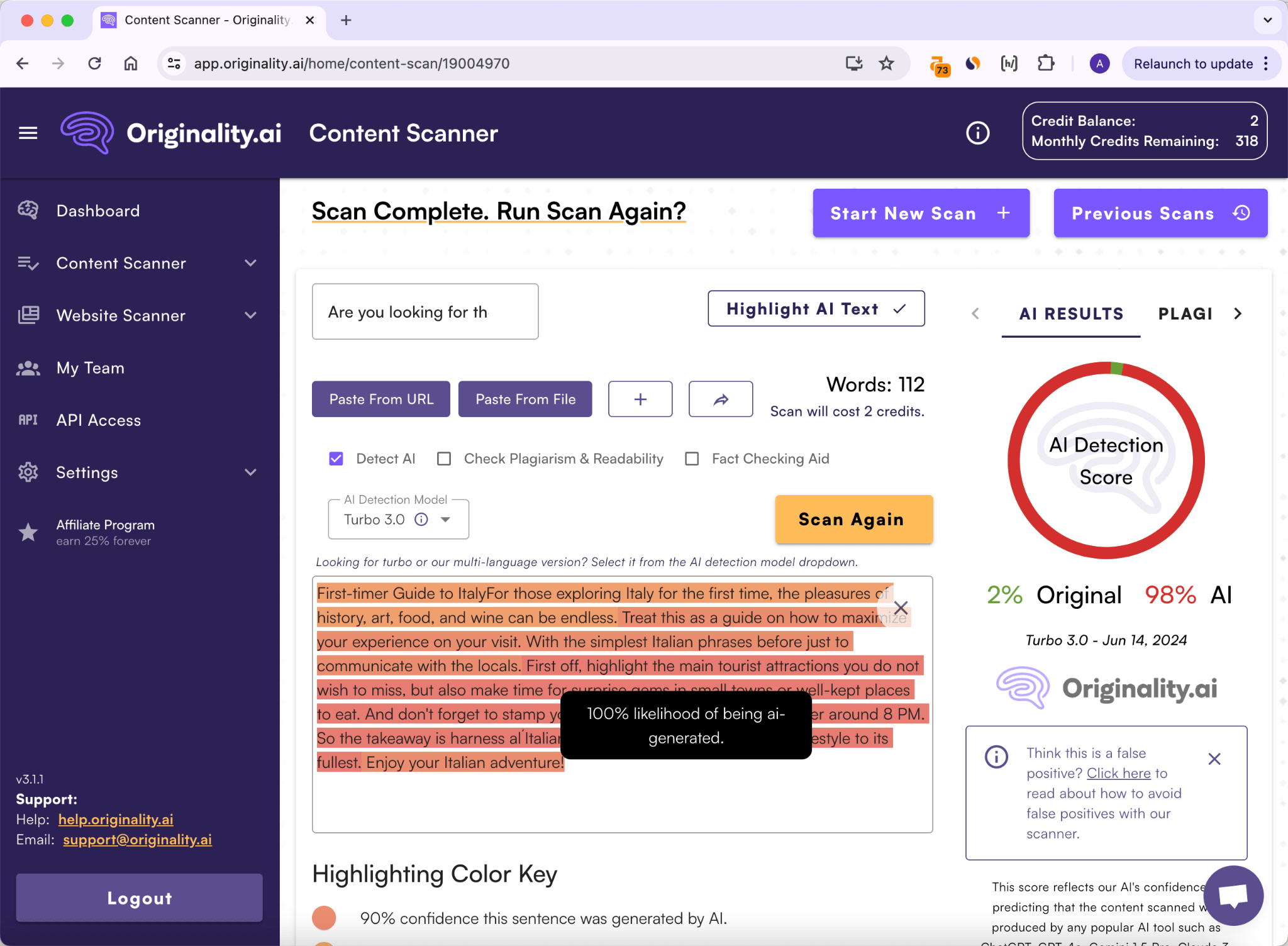
For example:
Training & Tutorials: Generate narrated training videos for employees. Set the voice, pace, and tone in the Playground to match your instructional style.
Content Repurposing: Turn blog posts or podcast scripts into audio summaries automatically. Playground can batch-process multiple scripts, saving time.
Customer Support: Create voice prompts or automated guidance messages for support systems. You can define the tone to be friendly, professional, or upbeat depending on your brand.
3. Code Generation
Why it’s helpful & How it differs from ChatGPT:
Playground can generate scripts, functions, or complete programs based on detailed instructions, making it ideal for both developers and learners. You can control formatting, length, and complexity, and even create templates for recurring coding tasks. ChatGPT can provide small code snippets or quick fixes, but it lacks the ability to produce structured, long-form code with precise customization or reusable templates, which makes Playground more powerful for complex coding projects.
For example:
Data Processing: Generate Python scripts to clean, analyze, and visualize sales or survey data. You can set variable names, output formats, and comments for clarity.
Web Development: Create HTML/CSS templates for landing pages or email campaigns, with consistent styling and structure across multiple pages.
Automation: Build repetitive internal scripts for tasks like file renaming, data extraction, or automated reporting. Playground lets you save templates and reuse them with minor modifications, saving time on recurring tasks.
4. Research and Analysis
Why it’s helpful & How it differs from ChatGPT:
Playground is designed to handle large amounts of data and generate structured insights. You can define output formats, apply custom templates, and organize results in ways that suit professional research needs. ChatGPT can summarize or analyze text, but it doesn’t allow detailed formatting, structured outputs, or batch processing.
For example:
Customer Feedback: Analyze dozens of reviews to identify common trends or recurring issues. Playground can generate structured tables or bullet points for easier interpretation.
Competitor Analysis: Summarize key points from multiple competitor reports and format the output as a business-ready summary.
Survey Results: Aggregate and extract insights from survey data, producing charts, tables, or concise summaries automatically.
5. Creative Brainstorming
Why it’s helpful & How it differs from ChatGPT:
Playground gives you control over the creativity level through parameters like temperature, letting you produce ideas that range from safe and predictable to bold and imaginative. ChatGPT can generate ideas too, but its outputs tend to be more conventional and less customizable.
For example:
Content Ideas: Brainstorm unique blog post titles or social media campaign concepts. Adjust the temperature to get either standard suggestions or wildly original options.
Product Development: Generate innovative product concepts for subscription boxes or e-commerce stores, using Playground to explore multiple variations quickly.
Marketing Campaigns: Experiment with unusual advertising or event concepts, testing different prompts and creative settings to refine ideas.
6. Repurposing Existing Content
Why it’s helpful & How it differs from ChatGPT:
Playground allows precise control over formatting and enables the reuse of saved templates, making it easy to adapt content for new formats or channels. ChatGPT can help with one-off adjustments, but it doesn’t let you save settings or batch-process content consistently.
For example:
Blog to Social Media: Convert a long-form blog post into a social media thread or an email newsletter series, keeping tone and style consistent.
Training Materials: Transform internal training manuals into slide decks or video scripts using a structured template for repeated use.
Marketing Guides: Adapt a single marketing guide into multiple formats for different platforms, ensuring brand voice remains uniform across outputs.
How to Set Up the OpenAI Playground
Now that you’ve known more about Playground, let’s set it up properly. I’ll walk you through configuring the interface, selecting models, adjusting key parameters, and saving custom assistants so you can get the most out of your AI experiments.
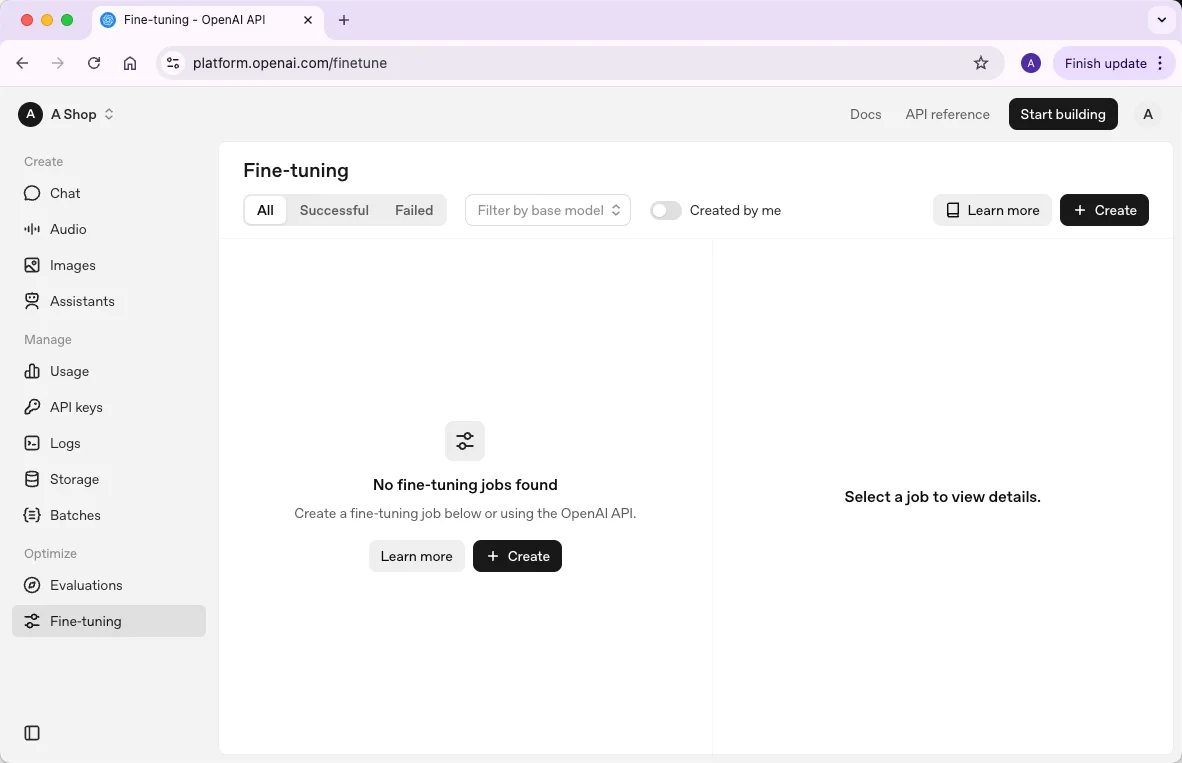
1. Mode Selection
What it is:
The Mode determines the type of interaction you have with the AI. Playground offers:
Chat: Standard conversation-based interactions. Best for exploring AI responses in dialogue.
Complete: Finishes a given text or context. Ideal for continuing stories, articles, or prompts.
Edit: Focuses on improving style, grammar, clarity, or rephrasing text.
How to adjust:
Click the Mode dropdown at the top-left of the Playground interface. Switch modes depending on the task: Chat for conversational experiments, Complete for text continuation, and Edit for text refinement.
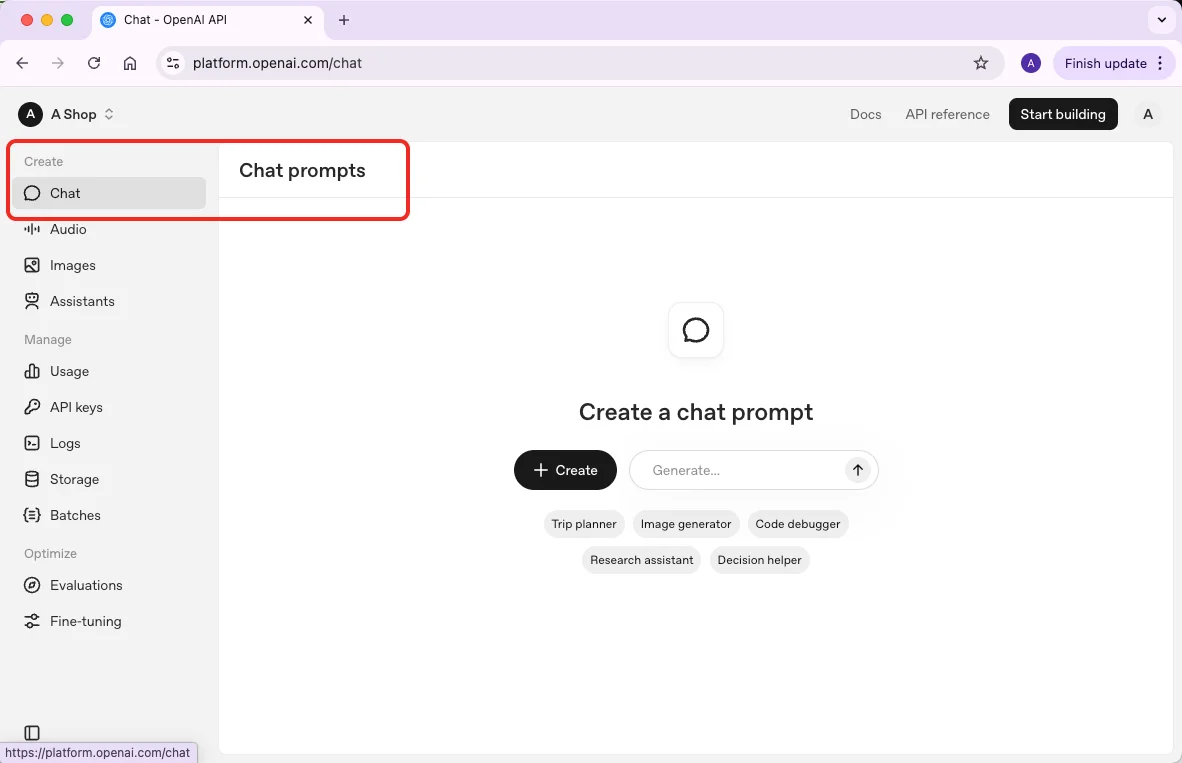
Influence on results:
Chat keeps responses interactive and context-aware.
Complete ensures the AI continues text in line with previous input.
Edit helps produce polished and readable outputs.
Choosing the right mode can dramatically improve efficiency for your task.
2. Model Selection
What it is:
The Model is the underlying AI engine. Playground includes options like GPT-3.5, GPT-4, and newer variations.
Key features:
Context length: Numbers like 16K or 32K show how much text the model can consider in a single response.
Version differences: Newer models understand instructions better and produce more accurate outputs.
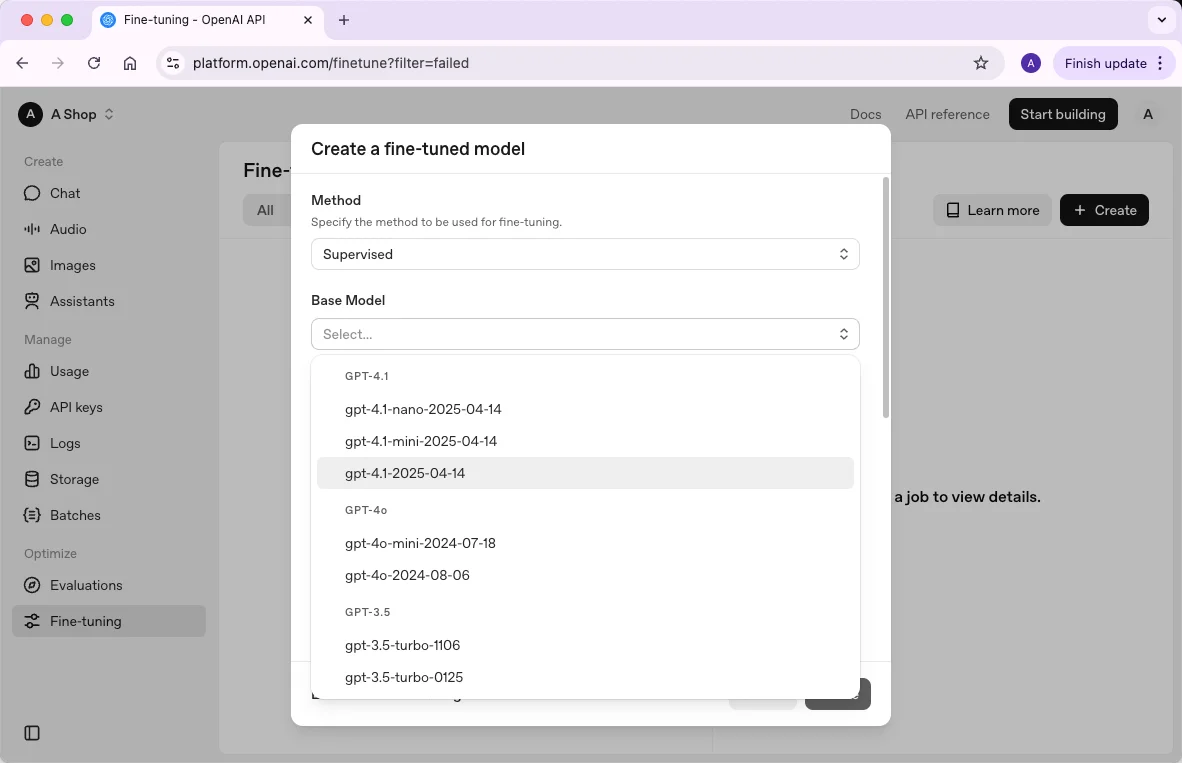
How to adjust:
Click the Model dropdown and select the version that fits your needs. Consider the complexity of your task and your budget, as larger models cost more tokens per output.
Influence on results:
Longer context lengths allow the AI to retain more information from the conversation or text.
Advanced models provide more coherent, nuanced, and contextually accurate results.
3. System Prompts
What it is:
System prompts define the AI’s persona, behavior, or tone. For example:
Default: “You are a helpful assistant.”
Fun variation: “You are PirateGPT. Always talk like a pirate.”
How to adjust:
Type your instructions in the System field (above the chat box). Be clear and explicit about tone, style, or role.
Influence on results:
Shapes the AI’s overall behavior.
You can create professional, playful, or technical personas, which makes responses consistent across multiple prompts.
4. User Prompts
What it is:
The main instructions telling the AI what to do. Examples:
“Write a professional email responding to a client complaint.”
“Summarize this report in three bullet points.”
How to adjust:
Type directly in the User field. Combine with the system prompt for more tailored outputs.
Influence on results:
Determines the task, content, and scope of the AI output.
Clear, specific prompts reduce errors and improve relevance.
5. Temperature
What it is:
Controls creativity and randomness in outputs.
How to adjust:
Scale: 0–1 (sometimes 0–2).
Low (0–0.3): Predictable and consistent responses.
Medium (0.4–0.7): Balanced creativity.
High (0.8–1.0): Imaginative and diverse outputs.
Influence on results:
Low temperature: Great for formal text, reports, or structured outputs.
High temperature: Best for brainstorming, storytelling, or exploring creative variations.
6. Top P
What it is:
An alternative way to control output randomness using probability sampling.
How to adjust:
Scale: 0–1.
Low: Focuses on most probable next words.
High: Includes less likely options, creating diversity.
Influence on results:
Works alongside temperature to fine-tune creativity.
Higher Top P can produce surprising, inventive outputs; lower values make text predictable.
7. Maximum Length
What it is:
The maximum number of tokens (words and symbols) the AI can generate in a single response.
How to adjust:
Set a number based on your needs. For example, 200–300 tokens for an email, 1000+ for a report or article.
Influence on results:
Controls the size of output.
Prevents overly long responses or truncation of important content.
8. Stop Sequences
What it is:
Defines where the AI should stop generating text.
How to adjust:
Input words, phrases, or symbols that signal the AI to end its output. For example:
Use for new lines in lists.
Use . or a custom delimiter for structured content.
Influence on results:
Useful for lists, structured text, or avoiding AI from continuing beyond the intended output.
9. Frequency Penalty
What it is:
Reduces repetition of words or phrases.
How to adjust:
Set between 0–2. Higher values discourage repeated words.
Influence on results:
Creates more varied and natural outputs.
Prevents the AI from overusing terms like “great” or “important.”
10. Presence Penalty
What it is:
Influences the AI’s use of rare or new words.
How to adjust:
Scale: 0–2. Higher values encourage using new or uncommon words, lower values keep language conventional.
Influence on results:
Controls vocabulary diversity.
Useful for technical writing (lower values) or creative writing (higher values).
11. User & Assistant Modes
What it is:
User mode: AI treats your input as instructions.
Assistant mode: AI treats your input as a reference for training a custom assistant.
How to adjust:
Switch between modes using the toggle near the input field.
Influence on results:
Training in assistant mode allows you to save custom assistants with consistent behavior across tasks.
Great for repetitive workflows like emails, report summaries, or code generation.
12. Text-to-Speech (TTS)
What it is:
Converts AI-generated text into audio with multiple voices and file formats.
How to adjust:
Choose TTS from the left-hand menu and select the voice and output format.
Influence on results:
Saves time creating narrated videos, podcasts, or training materials.
Adds accessibility and engages audiences in audio format.
13. Saving Custom Assistants
What it is:
Save purpose-built AI assistants for recurring tasks.
How to adjust:
Build a prompt in User mode, define desired responses in Assistant mode, then click “Save.”
Access saved assistants via the Assistants tab.
Influence on results:
Ensures consistency across tasks.
Speeds up workflows by avoiding repetitive setup.
So basically the steps to use OpenAI Playground is:
Create an Account & Log In – Sign up or use your existing OpenAI/ChatGPT credentials.
Select Your Mode – Choose Chat, Complete, or Edit depending on your task.
Pick a Model – Select the AI model that fits your needs and budget.
Craft Your Prompts – Set system and user prompts to guide AI behavior.
Adjust Parameters – Fine-tune Temperature, Top P, Max Length, Stop Sequences, and Penalties.
Use User & Assistant Modes – Train and test custom AI assistants.
Enable Text-to-Speech (Optional) – Convert outputs to audio if needed.
Save & Reuse Assistants – Keep templates or AI assistants for recurring tasks.
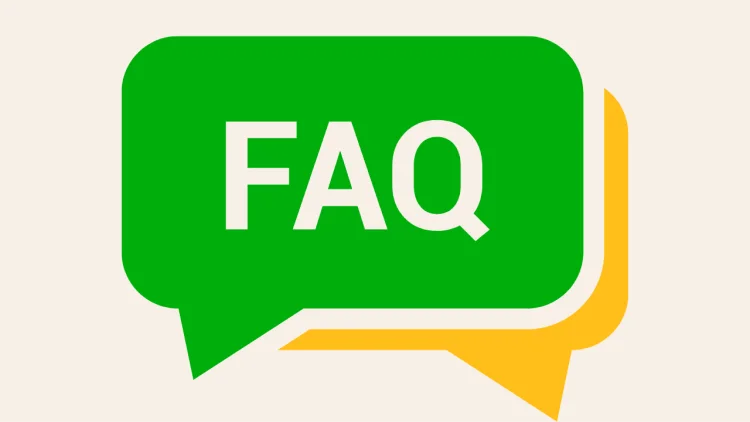
FAQ
1. Is OpenAI Playground free?
The Playground offers basic free access, but advanced features—like using the latest GPT models or generating large amounts of text—may require payment. Costs depend on which model you choose and how much you use it.
2. What is the difference between ChatGPT and Playground?
ChatGPT is a conversational AI designed for chatting, quick text generation, and casual tasks. Playground, on the other hand, is a more advanced platform for experimenting, customizing models, generating structured outputs, and testing AI in a sandbox environment.
3. How do you access OpenAI Playground?
You can access it from any browser by visiting the OpenAI Playground page. Sign in with your ChatGPT/OpenAI account or create a new account. Some features may require payment details, which can be added in the “Billing” section of the settings menu.
4. What types of tasks can I do with Playground?
You can generate text, create code, produce audio, brainstorm ideas, summarize research, and repurpose existing content. It’s designed for both casual experiments and professional applications.
5. What devices can I use to run OpenAI Playground?
Playground is web-based, so it works on desktops, laptops, tablets, and smartphones as long as you have an internet connection.
6. How do I choose the right AI model in Playground?
Different models offer varying capabilities and costs. GPT-3.5 is suitable for general text generation, while GPT-4 and its variations handle more complex tasks. Consider your needs and budget when selecting a model.
7. Is technical experience required to use Playground?
Not necessarily, but some familiarity with AI concepts helps. Beginners can start with simple prompts, while developers and researchers can take full advantage of customization, model selection, and advanced settings.
Conclusion
So far, we’ve seen that OpenAI Playground is more than just a chat tool. I’ve walked you through generating text, creating code, exploring different AI models, and even saving custom assistants.
Playing around with it feels like having a little AI lab at your fingertips—you can experiment, learn, and see what the AI is really capable of. I encourage you to give it a try yourself and see what ideas you can bring to life—you might be surprised at what you discover.
