Speak Up! How to Use ChatGPT Voice Mode for Learning & Fun

Ever wished you could just talk to ChatGPT instead of typing everything out?
Well, now you can! ChatGPT voice mode turns the usual text chat into a real-time conversation, letting you ask questions, brainstorm ideas, practice languages, or just chat naturally.
In this article, we’ll explore what it is, how to start using it, and all the ways it can make your interactions with AI feel more human — and way more fun.
What Are Voice Conversations in ChatGPT?
Voice conversations in ChatGPT let you interact with the AI through spoken language rather than text. Instead of typing your questions or ideas, you can simply speak to ChatGPT, and it responds instantly with a natural, lifelike voice. The result feels more like having a real conversation than using a text chat — it’s faster, more intuitive, and fits naturally into daily routines.
For example, you might ask ChatGPT about dinner ideas while cooking, request a quick translation during a conversation, or talk through a complex topic while taking a walk. The experience is designed to feel conversational and responsive, allowing you to interrupt, ask follow-up questions, or switch topics freely — just as you would in normal speech.
Behind this smooth interaction is a natively multimodal model — a type of AI capable of understanding and generating several kinds of input and output, including text, voice, and images, all within a single system. In simpler terms, ChatGPT doesn’t just convert speech into text before answering. It processes spoken input directly, interprets meaning and tone, and replies with natural speech that matches the flow of the conversation.
In essence, voice conversations bring ChatGPT closer to how we naturally communicate — making it a more engaging and accessible way to interact with AI in everyday life.
How to Start a Voice Conversation in ChatGPT
Voice conversations are available to all logged-in users across ChatGPT’s main platforms — including the mobile apps, desktop app, and the web version at chat.openai.com. Once enabled, you can choose from several available voices to make your experience feel more natural and personal.
Getting started is simple. The exact steps vary slightly depending on whether you’re using ChatGPT on your phone or computer.
On Mobile
To begin a voice conversation on the ChatGPT mobile app:
Open the ChatGPT app on your device and make sure you’re signed in.
Tap the microphone (voice) icon in the bottom-right corner of the chat screen.
![]()
You’ll see a new interface appear, usually with a glowing orb in the center — this indicates that voice mode is active.
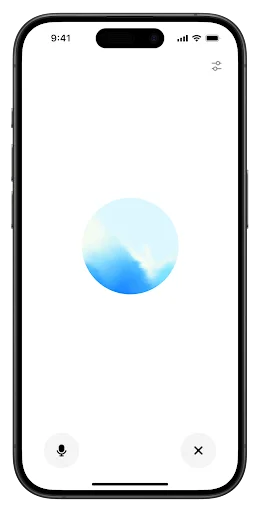
Start speaking naturally, and ChatGPT will respond to you in real time.
During your conversation:
You can mute or unmute the microphone using the icon in the lower-left corner.
To end the session, tap the exit icon in the bottom-right corner.
If this is your first time using voice, you’ll be prompted to select a voice before you start. You can change this later in the app’s settings or directly from within voice mode.
You’ll need to grant the ChatGPT app permission to use your device’s microphone before starting your first conversation.
On Web
You can also start a voice conversation directly from the web version at chat.openai.com.
Or visit: https://chatgpt.com/?mode=voice
Open ChatGPT in your web browser and sign in to your account.
Click the voice icon located on the right side of the message input bar.
![]()
If it’s your first time using voice on the web, your browser will request microphone access — select “Allow” to continue.
Once the voice interface appears, you’ll see an orb in the center of the screen. This means ChatGPT is ready to listen.
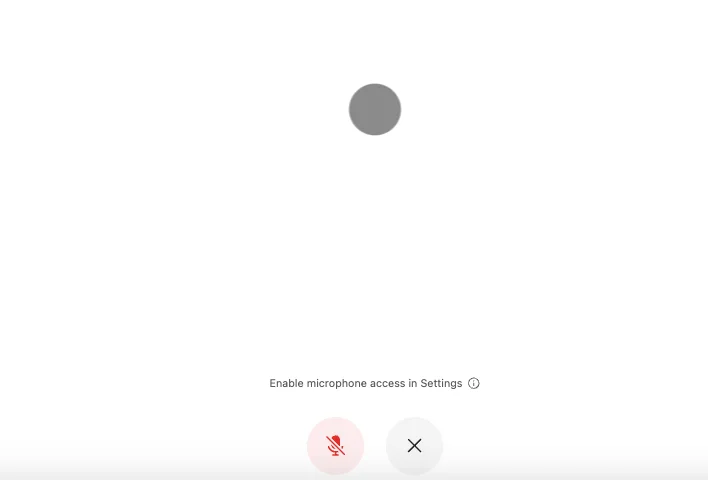
Speak normally, and ChatGPT will reply using the voice you selected.
During the session:
Use the microphone icon to mute or unmute.
Click the exit icon to end the conversation.
You can change the speaking voice anytime from the customization menu or through your settings.
How to Use ChatGPT Voice Mode
Once you start talking to ChatGPT, it’s easy to see how voice mode can slip into your day-to-day life. It’s not just a hands-free version of typing — it’s a faster, more natural way to think, plan, and learn while you’re on the move or juggling other things. Whether you’re studying, organizing your day, or just feeling chatty, voice conversations can make those moments a little easier (and a lot more interactive).
Here are a few practical ways to use ChatGPT voice mode in different situations — plus some examples of how you can start each kind of conversation.
🗣️ Language Learning and Practice
Voice mode is ideal for practicing real spoken communication in different languages. You get immediate feedback, practice pronunciation, and can have natural conversations.
English:
“Let’s have a 10-minute conversation about travel — correct my grammar and pronunciation.”
“Role-play a restaurant scenario — I’ll order, you respond.”
“Help me practice a job interview in English.”
“Ask me questions about my hobbies and correct my answers.”
“Teach me idioms in English and ask me to use them in sentences.”
Spanish:
6. “Hablemos en español sobre mis vacaciones — corrígeme si me equivoco.”
7. “Actúa como camarero y practiquemos pedir comida en un restaurante.”
8. “Simulemos una entrevista de trabajo en español.”
9. “Hazme preguntas sobre mis pasatiempos y corrige mis respuestas.”
10. “Enseñame expresiones comunes en español y practiquemos con ejemplos.”
French:
11. “Parlons en français sur mes loisirs — corrige mes erreurs.”
12. “Joue le rôle d’un serveur et faisons une conversation au restaurant.”
13. “Pose-moi des questions pour pratiquer le passé composé.”
14. “Fais-moi pratiquer le vocabulaire des voyages en posant des questions.”
15. “Simulons une situation de réunion professionnelle en français.”
Other languages:
16. German: “Lass uns auf Deutsch über meinen Alltag sprechen — korrigiere mich wenn nötig.”
17. Japanese: “日本語で旅行について会話しましょう。間違いを直してください。”
18. Mandarin: “用中文跟我聊天,纠正我的发音。”
🗣️ Storytelling and Role-Play
Voice mode is great for interactive storytelling or role-playing exercises where back-and-forth speaking creates a dynamic experience.
Try starting with:
“Tell me a story one paragraph at a time, and I’ll continue it.”
“Let’s role-play a customer service scenario — you’re the customer, I’m the representative.”
“Pretend we’re characters in a mystery — I’ll make decisions and you describe the consequences.”
“Act as a tour guide showing me around a city — I’ll ask questions and respond.”
“Let’s do a dialogue-based creative writing exercise — take turns describing a scene.”
“We’ll do a ‘choose your own adventure’ story — I decide, you narrate.”
“Act as a language teacher giving me pronunciation challenges and asking me to repeat.”
“Let’s simulate a debate on environmental issues — speak and respond as we go.”
“Pretend we’re practicing a short play — you speak one character, I speak another.”
“Tell a story and ask me questions about details to see if I’m paying attention.”
🗣️ Real-Time Problem Solving / Brainstorming
Voice mode helps you think out loud and iterate ideas more quickly than typing because the conversation flows naturally.
Try these starters:
“Let’s brainstorm ideas for a small project — I’ll talk, you suggest improvements as we go.”
“I want to plan a week-long trip — ask questions to help me clarify my itinerary.”
“Help me troubleshoot a problem — I’ll describe it, and we’ll discuss solutions step by step.”
“Let’s plan a party — you ask questions and I’ll respond with preferences.”
“We’ll draft a speech together — you give suggestions as I speak.”
“Talk me through solving a math problem verbally, step by step.”
“I want to come up with ideas for a new app — prompt me and give feedback as we brainstorm.”
“Act as my personal coach and ask questions to help me clarify my goals.”
“Let’s talk through a work project — I’ll describe challenges and you give live suggestions.”
“Help me outline a story — ask me questions and guide my responses verbally.”
🗓️ For Productivity and Planning
If you’re the type who likes to think out loud, ChatGPT can help you plan your day, organize ideas, or stay on top of your goals — all while you go about your routine.
Try starting with:
“Help me plan my day tomorrow with three main priorities.”
“Let’s brainstorm ways to improve my morning routine.”
“Make a checklist for my grocery shopping this week.”
“Suggest a weekly study schedule for learning a new language.”
“Help me organize my tasks for an upcoming project.”
“Give me tips to reduce distractions while working from home.”
“Help me outline a daily fitness plan.”
“Create a step-by-step plan for finishing my blog draft.”
“Suggest ways to track my progress on long-term goals.”
“Help me brainstorm ideas for a personal productivity system.”
🧳 Travel, Culture, and Daily Life
Voice mode is convenient when you’re on the move, need translations, or want conversational practice about real-world situations.
Try starting with:
“Teach me how to ask for directions in Italian.”
“Role-play ordering food in a café in French.”
“Ask me questions about local customs in Japan.”
“Simulate a conversation with a hotel receptionist in Spanish.”
“Ask me questions about sightseeing preferences and give suggestions.”
“Talk me through basic shopping phrases in German.”
“Practice small talk with a taxi driver in English.”
“Ask me about local festivals in another language.”
“Simulate buying train tickets abroad — I speak, you respond.”
“Practice polite conversation in Mandarin.”
🗓️ Planning, Brainstorming, and Problem-Solving
Voice mode helps you think out loud and iterate ideas naturally, especially for brainstorming or planning projects.
Try starting with:
“Help me plan a week-long trip — ask questions to clarify details.”
“Let’s brainstorm ideas for a blog post — I’ll speak, you suggest improvements.”
“Talk me through drafting an email — I dictate, you respond.”
“Simulate a team meeting — ask questions and guide my answers.”
“Help me outline a presentation step by step.”
“I want to plan a fitness routine — talk through options with me.”
“Act as a mentor and ask questions to guide my project planning.”
“Help me brainstorm social media content verbally.”
“Talk me through solving a problem in stages.”
“Guide me to prioritize tasks by asking questions and giving suggestions.”
🧘 Wellbeing, Motivation, and Reflection
Voice mode also works for reflection, mindfulness, and goal-setting — because talking out loud helps clarify your thoughts.
Try starting with:
“Let’s reflect on my achievements this week — ask me questions.”
“Help me plan one small goal for today.”
“Guide me through a short breathing exercise.”
“Ask questions to help me clarify a decision I’m struggling with.”
“Let’s talk about ways to reduce stress — ask follow-up questions.”
“Help me practice gratitude by prompting me to speak about positives.”
“Simulate a coaching conversation — I speak, you respond with feedback.”
“Ask me about my habits and suggest small improvements.”
“Guide me through planning a self-care routine.”
“Talk me through my priorities for the week — help me organize verbally.”
Conclusion
Okay, that’s all about ChatGPT voice mode! From practicing languages and brainstorming ideas to storytelling and hands-free daily tasks, it’s a tool that makes conversations with AI feel natural and interactive. Give it a try, play around with different voices, and see how it fits into your day — once you start talking, you might wonder why you ever typed at all.
