ChatGPT Internal Server Error: Causes and 9+Easy Fixes

So, you’re chatting away with ChatGPT — maybe brainstorming ideas, writing an email, or just having fun — when suddenly, you see that dreaded message: “Internal Server Error.” It feels vague, frustrating, and sometimes even random. But don’t worry — this isn’t just you, and it doesn’t mean you broke anything.
Let’s unpack what’s really happening behind that error message.
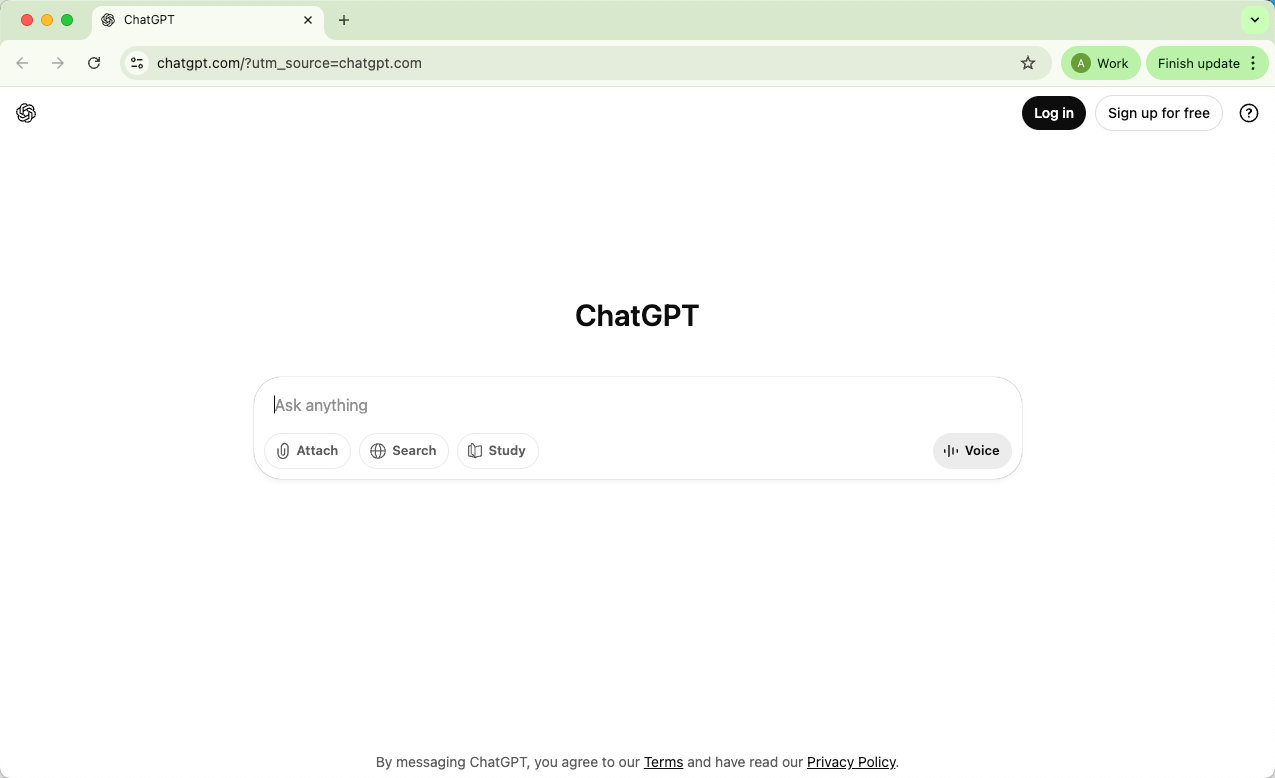
What “Internal Server Error” Actually Means
In simple terms, an internal server error means something went wrong on OpenAI’s side — not yours. When you send a message to ChatGPT, it travels to OpenAI’s servers, gets processed by the model, and returns a response. If something interrupts that process — maybe a temporary system overload, a bug in the backend, or a miscommunication between services — the server throws up its hands and says, “I can’t complete this request.”
This is why the message is so generic: it doesn’t describe the exact cause, just that the problem happened internally.
Think of it like ordering food at a busy restaurant. You hand over your order, but instead of getting your meal, the waiter comes back saying, “Sorry, something went wrong in the kitchen.” You don’t know whether they ran out of ingredients, the stove broke, or the chef slipped — only that your food isn’t coming right now.
That’s essentially what happens with ChatGPT.
Why Does ChatGPT Keep Saying “Error”?
Now, you might wonder, “Okay, but why does it happen so often?” A few common reasons can trigger the error message you’re seeing:
Server overloads or traffic spikes – When too many users are chatting with ChatGPT at once (especially during peak hours), servers can get overwhelmed and fail to process some requests.
Backend updates or maintenance – OpenAI regularly updates and fine-tunes systems. During these times, you might experience brief service interruptions.
Network hiccups – Even a slight disruption between your device and the server (like a slow connection or timeout) can cause an incomplete request, resulting in an error.
Temporary bugs or caching issues – Occasionally, a small glitch in the app or browser can confuse the system and lead to an internal server error.
Complex or large prompts – Extremely long or complicated inputs sometimes overload processing limits, making the model unable to respond properly.
In short, this error doesn’t usually point to anything serious or permanent. It’s just the system’s way of saying, “Give me a minute — I’m having trouble right now.”
How to Address the “Internal Server Error” on ChatGPT
When ChatGPT suddenly throws an “Internal Server Error” at you, it can feel like the digital equivalent of being ghosted mid-conversation. But here’s the good news — in most cases, it’s temporary and easy to fix. You don’t need to be a tech expert to get things running again; a few smart steps can usually clear the problem right up.
Let’s go through the most effective ways to fix the issue — and more importantly, why they actually work.
1. Refresh and Check Your Connection
Sometimes the simplest move really does the trick. Hit refresh (F5 or ⟳) or reopen ChatGPT in a new tab. Why? Because the error often happens when a request times out or your internet briefly drops during processing. A quick refresh sends a new, clean request to the server — and if the hiccup was temporary, it’ll go through just fine.
Also, take a second to make sure your internet connection is stable. A weak or fluctuating signal can interrupt communication between your browser and OpenAI’s servers. Switching from Wi-Fi to mobile data (or vice versa) is a quick way to test that.
2. Wait a Few Minutes and Retry
If refreshing doesn’t help, patience might. ChatGPT servers sometimes get overloaded, especially during peak usage times. When that happens, even perfectly valid requests can fail.
Waiting a few minutes before trying again gives the system time to recover. You can also check OpenAI’s Status Page to see if there’s an active outage or maintenance window. If there is, no amount of refreshing or tinkering will help until it’s resolved.
3. Clear Your Browser’s Cache and Cookies
Your browser stores bits of data — like login tokens and site preferences — to make pages load faster. But over time, these files can become outdated or corrupted. When that happens, ChatGPT might receive the wrong session data, causing authentication or communication errors that lead to an “internal server error.”
Clearing your cache and cookies gives your browser a clean slate to work with. Afterward, log back into ChatGPT and try again. It’s a surprisingly effective fix for many odd, persistent issues.
4. Try a Different Browser or Private Mode
Sometimes the culprit isn’t ChatGPT at all — it’s your browser. Extensions like ad blockers, cookie managers, or security add-ons can interfere with how ChatGPT loads or communicates with OpenAI’s servers.
Opening ChatGPT in incognito/private mode temporarily disables most of those extensions and forces a fresh session. Alternatively, switch browsers (for example, from Chrome to Edge or Firefox). This helps you determine if the issue is browser-related.
5. Re-login to Your Account
If ChatGPT keeps showing errors even after refreshing or clearing your cache, try logging out and back into your OpenAI account. Occasionally, expired or invalid session tokens can prevent your messages from being processed correctly. Re-logging generates a new session, which can resolve that issue instantly.
6. Check for Rate Limits or Overuse
If you’ve been sending multiple rapid-fire prompts, ChatGPT might temporarily throttle your requests. OpenAI’s systems have rate limits to prevent overloading the servers.
The best approach? Slow down for a bit. Give the system a minute or two before sending your next request. Once the rate limit resets, you should be able to continue normally.
7. Test the ChatGPT Mobile App
If the web version keeps misbehaving, try using the ChatGPT smartphone app (available on iOS and Android). The app connects to the same backend servers but sometimes routes requests differently. That means it can still work when the browser version doesn’t. Plus, it’s handy to have as a quick backup when you’re on the go.
8. Disable VPNs or Switch Networks
Using a VPN or proxy can sometimes confuse ChatGPT’s servers or cause delays that lead to timeout errors. If you’re connected through one, try turning it off or switching to a different network. For instance, moving from your work Wi-Fi to your mobile hotspot can sometimes instantly fix the issue.
9. As a Last Resort — Contact Support or Try Alternatives
If none of these steps help, it’s probably not you. At that point, contact OpenAI Support and describe what’s happening. They can confirm if it’s part of a broader issue or account-specific problem.
Claude, Perplexity, or Gemini. They won’t replace ChatGPT entirely, but they can keep your productivity flowing while things stabilize.
10. Alternatives to ChatGPT (When You Still Need to Get Things Done)
And if you absolutely need to keep working while waiting for a fix, try alternatives like:
1. Claude (by Anthropic): Claude is known for its friendly tone and long-context understanding. It’s especially useful for writers, researchers, and professionals who need to handle large documents or nuanced topics.
Website:
2. Google Gemini (formerly Bard): Google’s Gemini integrates tightly with Google Search and Workspace tools, making it great for fact-checking or brainstorming with real-time web context. It’s handy when you need up-to-date information or quick summaries from the web.
3. Perplexity AI: Perplexity combines conversational AI with live web results. Think of it as a hybrid between ChatGPT and a smart search engine — it provides direct answers with sources included. Excellent for research, learning, and quick fact-checking.
4. Cohere’s Command R: Command R is optimized for retrieval-based tasks and summarization. If you work with technical or academic content, it’s a solid alternative that focuses on concise, reference-driven answers.
5. Microsoft Copilot: Built into Microsoft 365 apps, Copilot can help you draft emails, create summaries, and write reports right inside Word or Outlook. If your workflow already lives in Microsoft’s ecosystem, it’s an easy backup.
6. EssayDone AI Chat: EssayDone AI Chat provides access to advanced models like ChatGPT, DeepSeek, and Claude, offering up to 300 daily messages. It ensures high-quality responses and supports a variety of writing tasks, from academic assignments to creative projects. With state-of-the-art encryption, your chat history remains secure, and you have the option to delete it at any time.
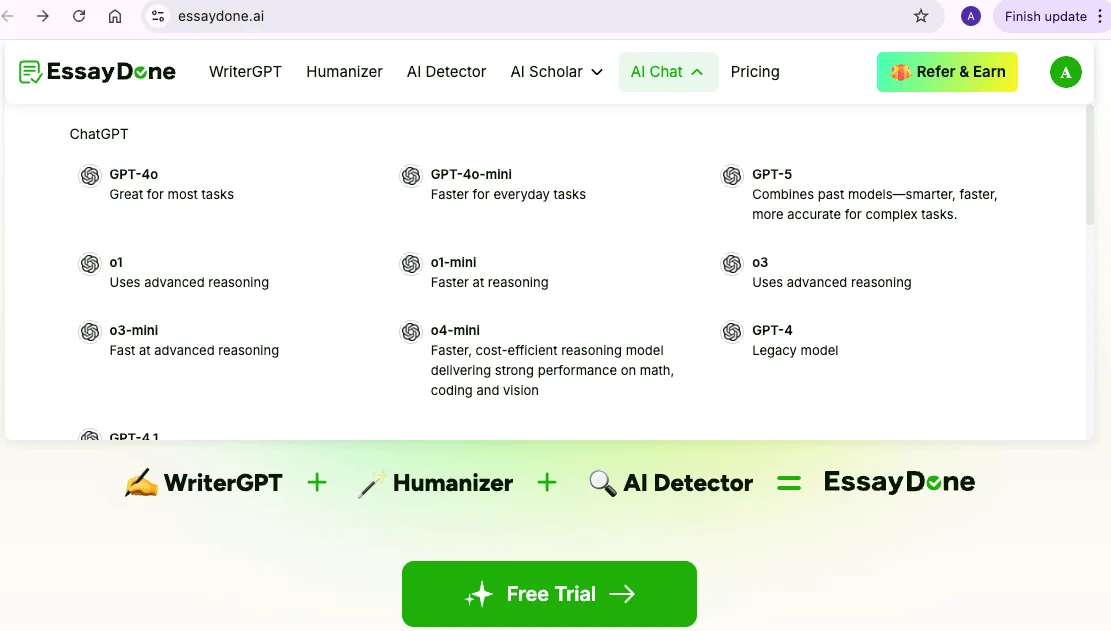
Other Common ChatGPT Errors (and How to Fix Them)
Now, while the “Internal Server Error” is probably the one you’ll bump into most often, it’s definitely not the only hiccup ChatGPT can throw your way.
Sometimes, you might see other cryptic messages that look completely unrelated — but underneath, they’re caused by similar issues like connection drops, overloaded servers, or a browser extension getting in the way.
So, to save you the confusion (and a few extra clicks), let’s go through some of the other common ChatGPT errors you might see — and what you can do to fix them without tearing your hair out.
1. “Something Went Wrong.”
This one’s basically ChatGPT saying, “I have no idea what just happened.”
It’s a broad, catch-all message that appears when something stops the system from completing your request — maybe a brief outage, a browser issue, or a cached file that’s gone stale.
How to fix it:
Refresh the page or start a new chat — that alone often clears it.
Check status.openai.com to see if the issue is on OpenAI’s end.
Clear your browser’s cache and cookies, then sign back in.
Try incognito/private mode or a different browser.
If you’re using a VPN or security tool like Web Protect, turn it off temporarily — some block ChatGPT’s connections by mistake.
2. “A Network Error Occurred.” / “An Error Occurred While Connecting to the WebSocket.”
If you’ve ever seen ChatGPT cut off mid-reply and flash one of these messages, that’s usually a connection issue. ChatGPT uses a constant, two-way link (called a WebSocket) to stream responses. If that link breaks — even for a second — the chat fails.
How to fix it:
Turn off VPNs or proxies, which often interfere with WebSocket connections.
Switch to a different network (for example, mobile data instead of Wi-Fi).
Try incognito mode or another browser to bypass extensions.
Restart your router or device to refresh your internet session.
3. “We Detected Suspicious Activity” / “Unusual Activity Detected.”
Don’t panic — this doesn’t mean you’ve done anything shady. It’s ChatGPT’s way of saying, “Something about your connection looks unusual.” Often, it’s triggered when multiple users share the same VPN IP or when automated traffic patterns resemble bots.
How to fix it:
Disable VPNs or proxies, especially those with shared IPs.
Restart your browser and open ChatGPT in private mode.
Make sure you’re the only one using your account, and change your password if needed.
If you’re sure there’s nothing strange going on, contact OpenAI Support to have it reviewed.
4. “There Was a Problem Preparing Your Chat.”
This usually happens when a browser extension or content blocker interferes with ChatGPT’s scripts. Think of it like a bouncer not letting the chat page “load” properly.
How to fix it:
Temporarily disable ad blockers, privacy filters, or script-blocking extensions.
Try an incognito window or different browser.
If it loads fine there, one of your extensions is the culprit — you can re-enable them one by one to find it.
5. “There Was an Error Generating a Response.”
Sometimes ChatGPT just fails mid-reply — maybe your request was too complex, or the server got overloaded. It’s frustrating, but usually harmless.
How to fix it:
Hit the “Regenerate Response” button. Nine times out of ten, it works.
Restart your browser or device if the issue persists.
Turn off VPNs or filters that might disrupt communication.
Try another browser or network to refresh the session.
6. “Download Failed” / “File Not Found.”
If you use ChatGPT’s file-generation tools (like in the Code Interpreter or Advanced Data Analysis), this error can appear when trying to download a file that’s expired or was never fully generated.
Why it happens: ChatGPT’s files are temporary — they expire after a short time or if your connection drops during generation.
How to fix it:
Make sure the file is recently created — older files may have expired.
Check that Code Interpreter (or the relevant tool) is enabled in your GPT settings.
Confirm the file is under 512 MB, which is the size limit.
Disable VPNs or proxies, then try the download again in another browser.
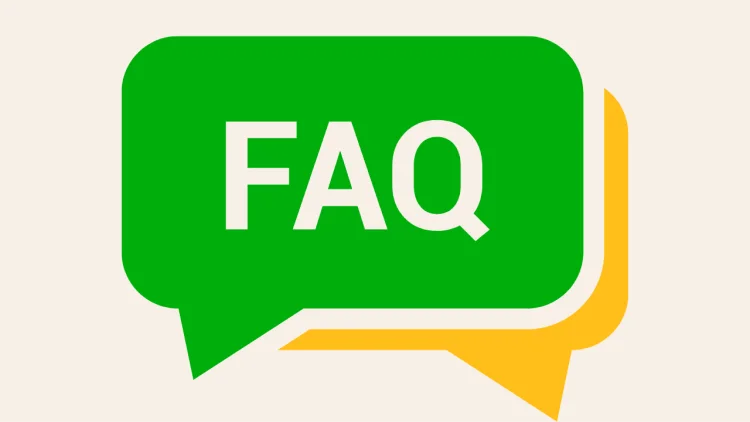
FAQ
1. Why does ChatGPT sometimes stop working?
ChatGPT can stop responding for several reasons — most commonly due to high server traffic, temporary outages, or internet connection issues on your end. Occasionally, browser extensions or cached data can also interfere with its performance. Usually, refreshing the page or switching networks fixes the problem.
2. How can I tell if ChatGPT is currently down?
The easiest way is to visit status.openai.com. That’s OpenAI’s official status page, where you can check for any active outages, maintenance updates, or degraded performance. If everything looks fine there, the issue is likely local to your device or network.
3. How often does ChatGPT experience server errors?
Server errors aren’t constant, but they do happen occasionally — especially during peak usage periods or while OpenAI is rolling out updates. Most are short-lived and resolve within minutes. If you’re seeing frequent errors, try clearing your cache or using a different browser.
4. Does ChatGPT Plus offer better stability?
Yes. The ChatGPT Plus plan provides access to GPT-5 and includes priority access during high-traffic times, which means fewer interruptions and faster responses. While it doesn’t eliminate all server issues, it generally offers a more stable and consistent experience than the free version.
Quick Recap
Dealing with a ChatGPT internal server error can be annoying, but with all the methods we’ve covered, you can usually get things working again in no time.
I’ve tried these fixes myself, and a quick refresh, checking your connection, or switching devices often does the trick — keeping your workflow smooth and frustration-free.
