Why Is ChatGPT So Slow? 6 Practical Fixes to Speed It Up

If you’ve ever waited too long for ChatGPT to respond, you’re not alone.
Its speed depends on more than the app itself — factors like server load, internet connection, your device, and even how you use ChatGPT all play a role.
In this guide, I’ll break down why it can be slow and share simple, practical fixes to help you get faster, smoother responses every time.
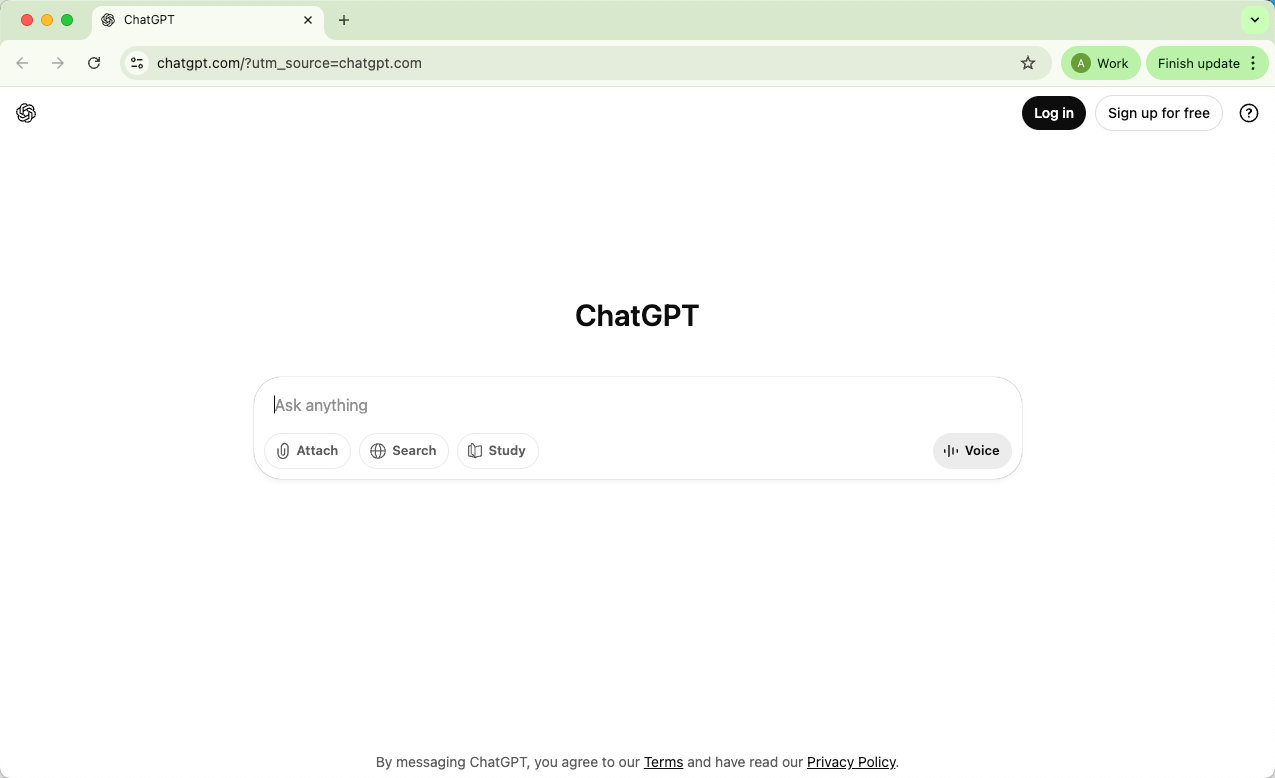
Why Your ChatGPT Is So Slow
Before we get into the detailed solutions, I want to share some common reasons that can make your ChatGPT responses feel painfully slow. Knowing what’s behind the delay helps you figure out whether it’s something you can fix on your side or just the system taking a breather.
1. Heavy Server Load During Peak Hours
One of the main culprits is simple: too many people using ChatGPT at the same time. When traffic spikes, OpenAI’s servers have to handle an enormous number of requests at once. Every chat involves complex computations — analyzing your input, generating text, and checking it for accuracy and safety. So, when millions of users are doing that together, the response time naturally slows down.
Think of it as rush hour for AI — everyone’s asking questions, and the servers are trying their best to keep up.
2. Slow or Unstable Internet Connection
Your own connection plays a big role too. If your Wi-Fi is weak, your mobile data is spotty, or you’re on a high-latency network (like public Wi-Fi or a VPN), the delay you feel might be coming from your side. ChatGPT relies on quick data exchange between your device and OpenAI’s servers — any lag in that path can stretch out response times.
3. Complexity of Your Request
Not all prompts are created equal. A short question like “What’s the capital of Japan?” is processed almost instantly. But if you ask ChatGPT to “write a 1,000-word blog post comparing web frameworks with code samples,” that’s a heavier lift. Complex, multi-layered, or creative prompts take more computation time — the AI is literally doing more “thinking” behind the scenes.
4. Device or Browser Performance
If you’re using ChatGPT on an older device or one overloaded with background tabs, that can drag things down too. The app runs in your browser, so if your browser itself is struggling — maybe because of memory issues or outdated extensions — the chat might appear slower even when the server isn’t the problem.
5. Model Version and Feature Usage
Different ChatGPT models have different speeds. GPT-4, for instance, is smarter and more capable but also heavier computationally than GPT-3.5. So when you use GPT-4, especially with advanced features like browsing, file uploads, or code execution, expect slightly longer wait times — it’s trading speed for depth.
6. Temporary or Regional Server Issues
Lastly, sometimes ChatGPT runs slow due to things completely outside your control. OpenAI might be updating the system, running maintenance, or experiencing regional server congestion. These slowdowns are usually temporary and resolve themselves without you needing to do anything.
Now that you know what can cause ChatGPT to drag its feet, let’s go through the practical ways to fix it. I’ve organized the methods into clear categories so you can go straight to what’s most relevant to your issue.
Fix 1. Network and Connection Fixes
Before we jump into all the fancy tweaks and browser hacks, let’s get the basics out of the way — your internet connection.
Honestly, you’d be surprised how often a slow or unstable network is the culprit behind a “why is ChatGPT so slow?” moment. After all, every single message you send has to travel all the way to OpenAI’s servers and back. So if that highway is congested, even the smartest AI can’t deliver a fast response.
Here’s how you can tackle this without breaking a sweat.
1. Check and Improve Your Internet Connection
Okay, first things first: let’s see if your internet is actually up to the task.
ChatGPT isn’t running on your computer — it’s living in the cloud. Your device sends your message to OpenAI, the servers process it, and then the response travels back to you. If that line of communication is slow or unstable, ChatGPT will feel like it’s dragging its feet, even if the servers are perfectly fine. It’s not magic; it’s just physics and networking.
Here’s the simple stuff you can do today:
Run a quick speed test – Go to speedtest.net and check your download and upload speeds. Ideally, you want at least 10 Mbps download and 2 Mbps upload for a smooth ride.

Restart your router or modem – I know, it sounds obvious, but this clears out temporary glitches and can refresh your connection.
Switch to a wired connection if possible – Ethernet is king for stability, especially if your Wi-Fi keeps dropping or fluctuating.
Disconnect devices that aren’t doing anything – Yes, that smart fridge, streaming TV, or your roommate’s gaming console can all steal bandwidth.
Skip the VPNs or proxies unless you really need them — they tend to add unnecessary lag.
If ChatGPT freezes mid-response, don’t panic. Often, it’s just a hiccup in your connection, not the AI itself.
Quick trick: try a hotspot from your phone. If ChatGPT suddenly flies, you know your Wi-Fi is the bottleneck.
2. Try a Different Device or Network
Still seeing slow responses? Don’t worry — it’s not always your fault. Sometimes, the slowdown only shows up on one device or network. Testing in a different environment can give you some real clarity.
Basically, you’re trying to figure out if the problem is local. Maybe your computer is running too many background apps, or your office Wi-Fi is throttling connections.
Here’s how I’d do it if I were you:
Switch devices – Open ChatGPT on your phone, tablet, or a different computer. Notice any difference in speed? That tells you a lot.
Change networks – Try using mobile data instead of Wi-Fi. If ChatGPT responds faster, your home network might be the bottleneck.
Check your location – Corporate or school networks sometimes restrict or deprioritize traffic to certain services. If that’s the case, a quick chat with IT can save you a lot of headaches.
Test different times – ISPs sometimes slow down specific traffic during peak hours. Using ChatGPT early in the morning or late at night can feel dramatically faster.
If it works on mobile data but not Wi-Fi, you’ve identified the problem — now you can focus your fixes on the router or network settings.
Public Wi-Fi is fine for testing, but don’t expect blazing-fast responses there.
Pro tip: a well-configured, fast VPN can sometimes help if the servers are far away — but most of the time, avoid VPNs for speed.
Fix 2. Browser and Device Fixes
Alright, so your internet is solid, but ChatGPT still feels sluggish. Don’t worry — sometimes the culprit is closer to home: your browser or device. Think of it like trying to run a high-end game on an old laptop — no matter how fast the servers are, your local setup can bottleneck performance.
Here are some practical ways to fix that.
1. Clear Cache and Cookies
Ever notice that your favorite apps start acting strangely for no reason? Browsers are the same way. Old cache files or outdated cookies can cause rendering issues, making ChatGPT appear slower than it really is.
Browsers save snippets of web pages (cache) and small pieces of data (cookies) to speed up loading next time. Over time, this stored data can become outdated or corrupt, interfering with ChatGPT’s interface and slowing down the experience.
How to use it
Go to your browser settings → Privacy & Security → Clear browsing data.
Select cached files and cookies and confirm.
Reload ChatGPT and see if it feels snappier.
If ChatGPT suddenly slows down after working fine for weeks, clearing cache is usually the fastest fix — no tech wizardry required.
2. Use Incognito Mode or Another Browser
Sometimes, it’s not just the stored data — extensions and browser quirks can be sneaky troublemakers.
Extensions like ad blockers, grammar checkers, or script filters can interfere with ChatGPT’s code. Even outdated browsers can struggle with heavy JavaScript apps, slowing everything down.
How to use it
Open ChatGPT in an incognito or private window — most extensions are disabled by default there.
Test how it performs. If it’s faster, congratulations — you’ve found the culprit.
You can also try switching to another browser entirely, like Chrome, Firefox, Edge, or Safari, to see which one runs best for you.
Keep your browser updated. New versions handle complex web apps better, which can make ChatGPT feel significantly faster.
Fix 3. Usage and Interface Fixes
Even when your internet is fast and your device is running smoothly, ChatGPT can still feel slow — especially during long conversations or complex requests. The good news? A lot of this slowdown comes down to how the tool is being used and how the interface handles data. Once you understand it, you can avoid many headaches and keep ChatGPT responsive.
1. Start a New Chat When Threads Get Long
If you’ve ever had a chat grow into a long, sprawling conversation, you might have noticed the page starts lagging. This is not a coincidence — it’s how ChatGPT’s web interface works.

Every message you send and every response you get stays active in your browser memory. As your thread grows, the browser has to recalculate and render the entire conversation with each new message. More messages = more processing = slower performance. It’s like trying to run a marathon while carrying a backpack full of bricks.
How to use it
When a conversation starts to feel sluggish, copy any important information or context you want to keep.
Start a new chat and paste that info to continue.
Close or minimize the old tab to free up memory.
Long threads slow down typing, scrolling, and code rendering. Restarting a chat is a simple fix.
Remember: starting a new chat resets context, so keep summaries if you need continuity.
2. Set Rules Before You Start a Chat
One of my favorite tricks is setting clear rules before ChatGPT even types its first word. It’s a little like giving it a cheat sheet for what not to do.
ChatGPT slows down when generating long, complicated answers. By giving explicit instructions — like “always answer in short sentences” or “never give more than three sentences unless I ask” — you reduce the output size and make it easier for the browser to render. Shorter outputs = faster performance.
How to use it
Open Settings → Personalization → Custom Instructions in ChatGPT.
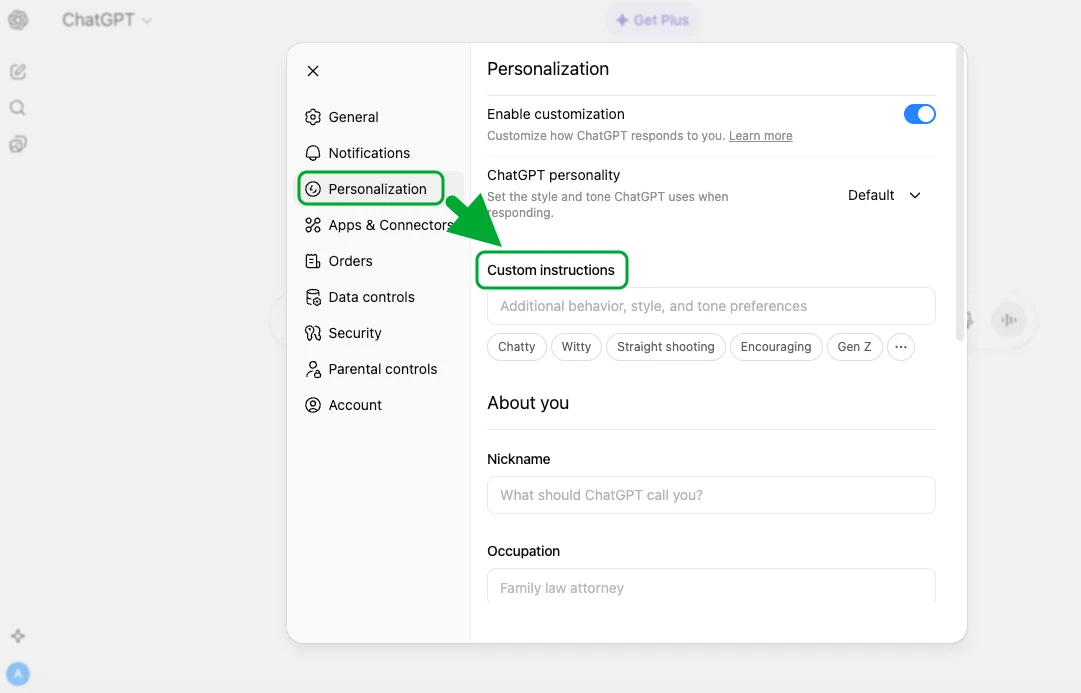
Add rules like:
“Always answer in short sentences.”
“Never use regex to update text.”
“Never give more than three sentences unless I ask.”
“Keep answers under 100 words.”
Save these instructions — they will automatically apply to every new chat.
Use strong, direct words like Always and Never. ChatGPT doesn’t take offense; it just follows instructions.
Even if you don’t set Custom Instructions, you can start any chat with a rule message.
You can also update rules mid-chat to simplify outputs if things start slowing down.
3. Be Careful with Code and Long Outputs
If you work with code or large markdown blocks, you’ve probably noticed it can take forever for ChatGPT to display the response. This is not the AI being slow — it’s your browser processing a ton of styled text.
ChatGPT’s interface applies syntax highlighting and regex-based formatting to every code block. Longer outputs mean more work for your browser, which can dramatically slow down rendering. Sometimes a single large code block can take minutes to appear fully.
How to use it
Break large outputs into smaller chunks. For example, ask ChatGPT to generate functions one at a time instead of a full 500-line script.
If generating a large code block, let ChatGPT finish, then copy it out and refresh the page.
Avoid asking ChatGPT to format huge tables, code files, or HTML in one go.
For repeated coding work, consider exporting or pasting outputs to an IDE instead of keeping them in the browser.
4. Keep Prompts Clear and Specific
Sometimes the slowness isn’t technical at all — it’s just that your prompts are asking for too much at once.
Complex, multi-step requests require more processing on the server side. Short, focused prompts generate faster responses and reduce the chance of browser lag.
How to use it
Break big requests into small, actionable steps.
Instead of: “Write an entire marketing plan with copy, visuals, and social media posts,”
Try: “Write a 3-point outline for a marketing plan.” Then expand each section separately.
Ask for summaries or bullet points when possible.
Long threads = slower browser performance → start new chats regularly.
Explicit rules = lighter outputs → set them before or during the chat.
Large code or markdown = slow rendering → break outputs into chunks.
Complex prompts = longer processing → simplify requests and work step by step.
Fix 4. Account and Version Fixes
Sometimes, the slowness has nothing to do with your internet, device, or browser. It’s all about the version of ChatGPT you’re using and your account type. Understanding these factors can save you hours of frustration.
1. Upgrade to ChatGPT Plus
If you’re using the free version of ChatGPT, here’s a little reality check: free users share limited resources during peak hours. That means even if your connection is perfect, ChatGPT can still be slower simply because paid users get priority.
OpenAI prioritizes server resources for paying users (Plus plan or enterprise). Free-tier users may experience delays during high-traffic times, effectively being “on standby” while the system handles more demanding requests.
How to use it
Go to your ChatGPT settings.
Select the ChatGPT Plus plan and subscribe.
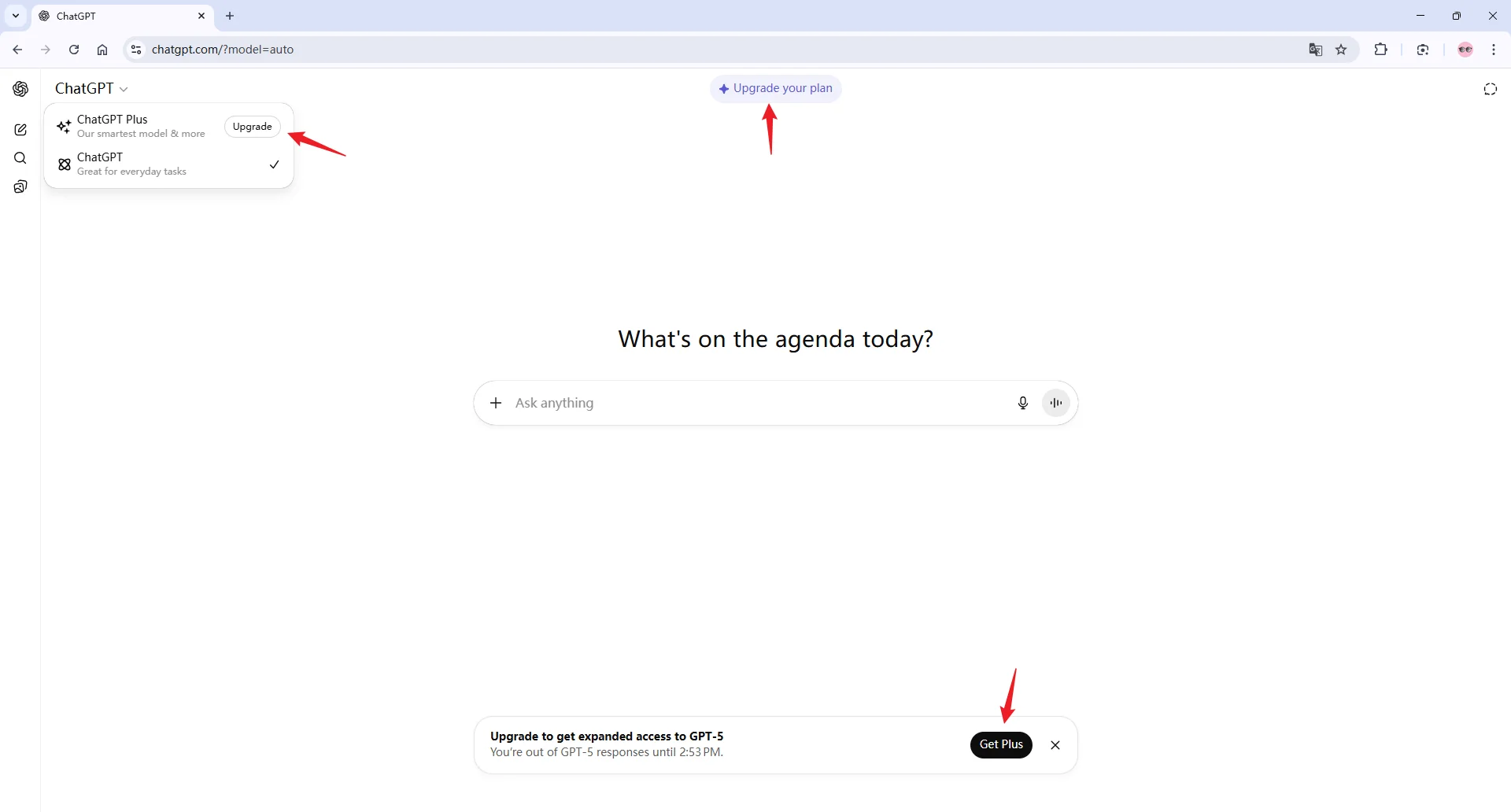
Enjoy faster responses, especially during busy hours.
Upgrading isn’t just about speed — it also gives you access to newer models like GPT-4.
If you’re a free user and notice slowdowns at certain times, that’s often the reason — patience or an upgrade is the solution.
2. Choose the Right Model and Mode
Not all models are created equal. GPT-4 is smarter but heavier, which can make it slower than GPT-3.5 for certain tasks. And even within the interface, there are different modes: Fast, Thinking, and Auto.
Different models and modes determine how much processing the servers do per request. Lighter models and “Fast” modes require less compute, delivering quicker responses without sacrificing basic usefulness.
How to use it
Click the model selector at the top of your ChatGPT window.
For short tasks or brainstorming, choose GPT-3.5 for faster output.
For complex reasoning or deep-dive tasks, choose GPT-4.
Switch the mode to Fast when speed matters more than depth.
“Fast” mode doesn’t always give the most detailed answer, but it’s ideal for quick back-and-forth or brainstorming sessions.
Use GPT-4 when you need higher accuracy or nuanced reasoning — just expect slightly longer response times.
Fix 5. API and Advanced User Fixes
For most people, ChatGPT’s web interface is all you need. But if you’re using it through a third-party app, custom integration, or building automated workflows, there’s one more factor that can slow things down: API rate limits.
1. Watch for API Rate Limits
If you’re seeing slow responses or incomplete outputs in a third-party tool, the culprit might not be your internet or device at all — it could be the API itself.
OpenAI sets limits on how many requests an API key can send in a given time. This prevents servers from being overloaded and ensures fair use for all developers. Hitting these limits doesn’t break ChatGPT, but it can cause delays, partial responses, or even temporary errors in apps built on top of the API.
How to use it
Check your API dashboard or the third-party app’s console for rate-limit warnings.
If you notice frequent throttling, add short pauses between automated requests or reduce batch sizes.
Consider staggering tasks instead of sending everything at once — this keeps requests under the rate limit.
Most casual users won’t hit these limits — this mainly applies to developers or power users with automated workflows.
Even if you’re not a developer, slowness in an app built around ChatGPT could be caused by API throttling. In that case, reducing request volume or switching to the official interface can improve speed.
Keep an eye on any updates from OpenAI about API usage — limits and best practices can change over time.
Fix 6. Final Technical and Practical Tips
By now, we’ve covered internet issues, browser tweaks, usage habits, account choices, and API considerations. But sometimes, it’s the small, consistent habits that make the biggest difference in keeping ChatGPT running smoothly. Think of these as your “maintenance checklist” — easy steps you can take regularly to avoid slowdowns before they happen.
1. Disable Unnecessary Extensions
Browser extensions can be sneaky culprits. Ad blockers, grammar checkers, or script filters often interfere with ChatGPT’s scripts, slowing down responses or causing rendering issues.
How to use it
Go through your extensions and disable anything non-essential while using ChatGPT.
If unsure, open ChatGPT in an incognito window — extensions are usually disabled there, letting you test if one is causing the slowdown.
You don’t have to permanently uninstall extensions; just temporarily disable them when running large sessions.
2. Keep Tabs and Programs Minimal
Your browser and system memory are limited resources. Too many open tabs, apps, or background processes can significantly reduce ChatGPT’s responsiveness.
How to use it
Close extra browser tabs and applications you aren’t actively using.
Monitor your system’s CPU and memory usage, especially during long sessions.
Refresh ChatGPT after freeing up resources to improve performance.
Even one heavy application, like a video editor or large spreadsheet, can slow things down. Treat ChatGPT like a delicate workspace — the less clutter, the better.
3. Log Out and Back In
Occasionally, the interface may behave oddly or freeze due to session glitches. Logging out and logging back in is a surprisingly effective fix.
How to use it
Log out of your ChatGPT account.
Close the browser tab.
Reopen ChatGPT and log back in.
This clears temporary session issues without affecting your saved chats. It’s like giving your workspace a fresh start.
4. Patience During Peak Hours
Sometimes, the slowness isn’t on your side at all. ChatGPT is extremely popular, and during peak usage, servers may simply be busy.
How to use it
If you notice consistent lag around certain times of day, consider using ChatGPT during off-peak hours.
Combine this with other optimizations (browser, device, rules) for the best experience.
Checking OpenAI’s status page can help confirm if the slowdown is due to server congestion rather than your setup.
5. Regularly Clear Chats and Refresh the Interface
Over time, long conversations and accumulated data in the browser can slow down ChatGPT.
How to use it
Close or archive old chats to lighten browser memory load.
Refresh the page occasionally, especially after generating large outputs or code blocks.
For code-heavy sessions, copy the generated content externally and start a new chat — this keeps the session responsive without losing your work.
Wrapping It Up
So, there you have it — a complete guide to understanding why ChatGPT can feel slow and, more importantly, how to fix it.
At the end of the day, ChatGPT is meant to make your life easier — and with the right setup, it can do just that. Now, go ahead, try these fixes, and get back to generating content, solving problems, or brainstorming ideas without the frustration of lag.
